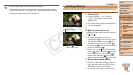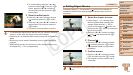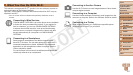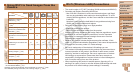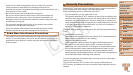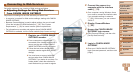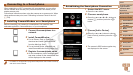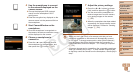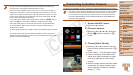112
1
2
3
4
5
7
8
9
Preliminary Notes and
Legal Information
Contents: Basic
Operations
Camera Basics
Auto Mode/Hybrid
Auto Mode
Other Shooting
Modes
Playback Mode
Setting Menu
Accessories
Appendix
Index
Basic Guide
P Mode
Cover
Advanced Guide
6
Wi-Fi Functions
Connecting to Web Services
Set up the camera to use a variety of Web services as follows.
Adjusting Settings for Using Web Services
From CANON iMAGE GATEWAY
Adjust account settings for the Web services you want to use.
• A computer is required for Web service settings, starting with CANON
iMAGE GATEWAY.
• Because CameraWindow is used to adjust settings, be sure to install
it from the included CD-ROM beforehand (=
20). See “System
Requirements” (=
20) for server transfer system requirements.
• For information on countries and regions where CANON iMAGE
GATEWAY is available, visit the Canon website (http://canon.com/cig).
1 Register as a CANON iMAGE
GATEWAY member.
From a computer or other device
connected to the Internet, access http://
canon.com/cig and visit the CANON
iMAGE GATEWAY site for your region.
Follow the instructions displayed to
complete member registration (free of
charge).
You must have an account with Web
services other than CANON iMAGE
GATEWAY if you desire to use them. For
further details, check the websites for
each Web service you want to register.
2 Connect the camera to a
computer with the interface
cable (=
21).
On a computer running Windows, there
is no need to connect the interface cable
if you complete settings in advance
(=
120). In this case, you can connect
via Wi-Fi.
3 Display CameraWindow
(=
22).
4 Access the CANON iMAGE
GATEWAY login screen.
Click [Camera Settings], and then click
[Set Up Web Services].
5 Login to CANON iMAGE
GATEWAY.
Enter your CANON iMAGE GATEWAY
login name and password, and then click
[Login].
C OPY