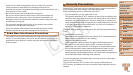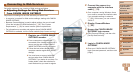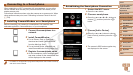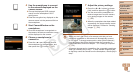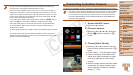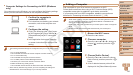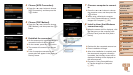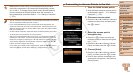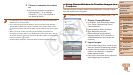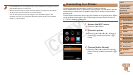117
1
2
3
4
5
7
8
9
Preliminary Notes and
Legal Information
Contents: Basic
Operations
Camera Basics
Auto Mode/Hybrid
Auto Mode
Other Shooting
Modes
Playback Mode
Setting Menu
Accessories
Appendix
Index
Basic Guide
P Mode
Cover
Advanced Guide
6
Wi-Fi Functions
•You can connect to smartphones that you have already connected to by
choosing them on the [Select a Device] screen in step 3.
•After you have accessed the Wi-Fi menu once, you can access it again by
pressing the <o> button. The recent target device is listed rst, so you can
easily connect again by pressing the <o><p> buttons to choose it. To add
a new device, display the device selection screen by pressing the <q><r>
buttons, and then congure the setting.
If you prefer not to display recent target devices, press the <n> button,
and on the [3] tab, choose [Wi-Fi Settings] > [Target History] > [Off].
•The image quality level for movies that can be sent may differ depending
on the smartphone. Refer to the instruction manual provided with your
smartphone for details.
•To add multiple smartphones, repeat the above procedures starting from step
1.
•To change privacy settings for smartphones added to the list, choose the
smartphone whose settings you want to change from [Edit a Device] in step 3,
and then choose [View Settings].
Connecting to Another Camera
Connect two cameras via Wi-Fi and send images between them as follows.
•Only Canon-brand cameras equipped with a Wi-Fi function can be connected
to wirelessly. Even Canon-brand cameras that support Eye-Fi cards cannot
be connected to if they do not have a Wi-Fi function. You cannot connect to
PowerShot SD430 DIGITAL ELPH WIRELESS/DIGITAL IXUS WIRELESS
cameras with this camera.
1 Access the Wi-Fi menu.
Press the <o> button.
2 Choose a camera.
Press the <o><p><q><r> buttons to
choose [4], and then press the <m>
button.
3 Choose [Add a Device].
Press the <o><p> buttons to choose
[Add a Device], and then press the <m>
button.
Follow steps 1 – 3 on the target camera.
Camera connection information will be
added when [Start connection on target
camera] is displayed on both camera
screens.
When the target camera has been added
successfully, the image transfer screen
will be displayed. Proceed to “Sending
Images” (=
126).
C OPY