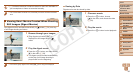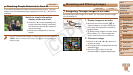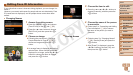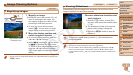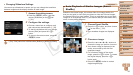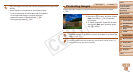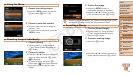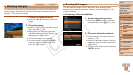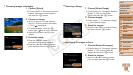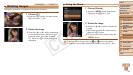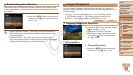92
1
2
3
4
6
7
8
9
Preliminary Notes and
Legal Information
Contents: Basic
Operations
Camera Basics
Auto Mode/Hybrid
Auto Mode
Other Shooting
Modes
Wi-Fi Functions
Setting Menu
Accessories
Appendix
Index
Basic Guide
P Mode
Cover
5
Advanced Guide
Playback Mode
Changing Slideshow Settings
You can set up slideshows to repeat, and you can change the transitions
between images and the display duration of each image.
1 Access the setting screen.
Press the <n> button, and then
choose[Slideshow]onthe[1] tab
(=
91).
2 Congurethesettings.
Chooseamenuitemtocongure,and
then choose the desired option (=
29).
To start the slideshow with your settings,
choose[Start]andpressthe<m>
button.
To return to the menu screen, press the
<n> button.
•[PlayTime]cannotbemodiedwhen[Bubble]ischosenin[Effect].
Still Images
Auto Playback of Similar Images (Smart
Shufe)
Based on the current image, the camera offers four images similar to it
that you may wish to view. After you choose to view one of those images,
the camera offers four more images. This is an enjoyable way to play back
images in an unexpected order. Try this feature after you have taken many
shots, in many kinds of scenes.
1 ChooseSmartShufe.
Press the <m> button, and then choose
[
] in the menu (=
28).
Four candidate images are displayed.
2 Choose an image.
Press the <o><p><q><r> buttons to
choose the image you want to view next.
Your chosen image is displayed in the
center, surrounded by the next four
candidate images.
For full-screen display of the center
image, press the <m> button. To restore
the original display, press the <m>
button again.
Press the <n> button to restore
single-image display.
C OPY