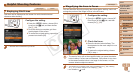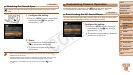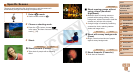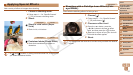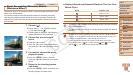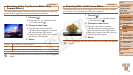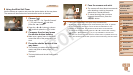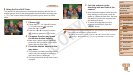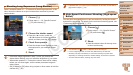58
1
2
4
5
6
7
8
9
Preliminary Notes and
Legal Information
Contents: Basic
Operations
Camera Basics
Auto Mode/Hybrid
Auto Mode
Playback Mode
Wi-Fi Functions
Setting Menu
Accessories
Appendix
Index
Basic Guide
P Mode
Cover
3
Advanced Guide
Other Shooting
Modes
Still Images Movies
Shots Resembling Miniature Models
(Miniature Effect)
Creates the effect of a miniature model, by blurring image areas above and
below your selected area.
You can also make movies that look like scenes in miniature models by
choosing the playback speed before the movie is recorded. People and
objects in the scene will move quickly during playback. Note that sound is
not recorded.
1 Choose [ ].
Follow steps 1 – 2 in “Specic Scenes”
(=
55) and choose [ ].
A white frame is displayed, indicating the
image area that will not be blurred.
2 Choose the area to keep in
focus.
Press the <p> button.
Move the zoom lever to resize the frame,
and press the <o><p> buttons to move
it.
3 For movies, choose the movie
playback speed.
Press the <n> button, and then
press the <q><r> buttons to choose the
speed.
4 Return to the shooting screen
and shoot.
Press the <n> button to return to the
shooting screen, and then shoot.
Playback Speed and Estimated Playback Time (for One-
Minute Clips)
Speed Playback Time
Approx. 12 sec.
Approx. 6 sec.
Approx. 3 sec.
• The zoom is not available when shooting movies. Be sure to set the
zoom before shooting.
• Try taking some test shots rst, to make sure you obtain the desired
results.
• To switch the orientation of the frame to vertical, press the <q><r> buttons
in step 2. To move the frame, press the <q><r> buttons again. To return the
frame to horizontal orientation, press the <o><p> buttons.
• Holding the camera vertically will change the orientation of the frame.
• Movie image quality is [
] at an aspect ratio of [ ] and [ ] at an aspect
ratio of [
] (=
47). These quality settings cannot be changed.
C OPY