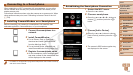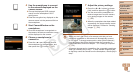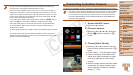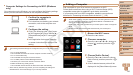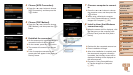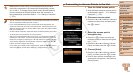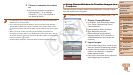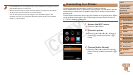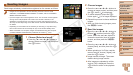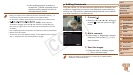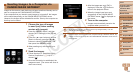121
1
2
3
4
5
7
8
9
Preliminary Notes and
Legal Information
Contents: Basic
Operations
Camera Basics
Auto Mode/Hybrid
Auto Mode
Other Shooting
Modes
Playback Mode
Setting Menu
Accessories
Appendix
Index
Basic Guide
P Mode
Cover
Advanced Guide
6
Wi-Fi Functions
4 Choose [WPS Connection].
Press the <o><p> buttons to choose
[WPS Connection], and then press the
<m> button.
5 Choose [PBC Method].
Press the <o><p> buttons to choose
[PBC Method], and then press the <m>
button.
6 Establish the connection.
On the access point, hold down the WPS
connection button for a few seconds.
On the camera, press the <m> button.
The camera will connect to the access
point.
A list of computers connected to the
access point will appear in the [Select a
Device] screen.
7 Choose a computer to connect
to.
Press the <o><p> buttons to choose
the computer name, and then press the
<m> button.
When using a Macintosh computer,
see “Using CameraWindow to Transfer
Images to a Computer” (=
123).
8 Installadriver(rstWindows
connection only).
When the screen at left is displayed, click
the Start menu on the computer, click
[Control Panel], and then click [Add a
device].
Double click the connected camera icon.
Driver installation will begin.
After driver installation is complete, and
the camera and computer connection
is enabled, the AutoPlay screen will be
displayed. Nothing will be displayed on
the camera screen.
Proceed to “Using CameraWindow
to Transfer Images to a Computer”
(=
123).
C OPY