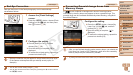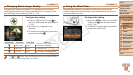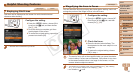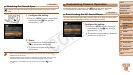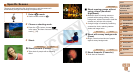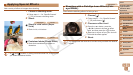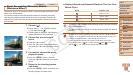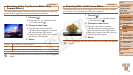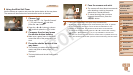56
1
2
4
5
6
7
8
9
Preliminary Notes and
Legal Information
Contents: Basic
Operations
Camera Basics
Auto Mode/Hybrid
Auto Mode
Playback Mode
Wi-Fi Functions
Setting Menu
Accessories
Appendix
Index
Basic Guide
P Mode
Cover
3
Advanced Guide
Other Shooting
Modes
• In [ ] mode, shots may look grainy because the ISO speed
(=
71) is increased to suit the shooting conditions.
• Because the camera will shoot continuously in [
] mode, hold it
steady while shooting.
• In [
] mode, excessive camera shake or certain shooting
conditions may prevent you from obtaining the desired results.
• In [t] mode, mount the camera on a tripod or take other measures
to keep it still and prevent camera shake. Additionally, you should
set [IS Mode] to [Off] when using a tripod or other means to hold the
camera still (=
82).
• When you use a tripod for evening scenes, shooting in [ ] mode instead
of [
] mode will give better results (=
32).
Still Images
Making Skin Look Smoother (Smooth Skin)
You can apply a smoothening effect when shooting images of people.
The effect level and color ([Lighter Skin Tone], [Darker Skin Tone]) can be
chosen as follows.
1 Choose [ ].
Follow steps 1 – 2 in “Specic Scenes”
(=
55) and choose [ ].
2 Access the setting screen.
Press the <p> button.
3 Congure the setting.
Press the <o><p> buttons to choose
an option. Choose the effect level by
pressing the <q><r> buttons, and then
press the <m> button.
A preview is shown of how your shot will
look with the effect applied.
4 Shoot.
• Areas other than people’s skin may be modied.
• Try taking some test shots rst to make sure you obtain the desired
results.
• The effect will be stronger for the face of the person detected as the main
subject.
C OPY