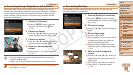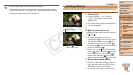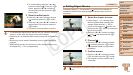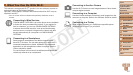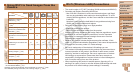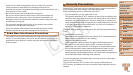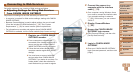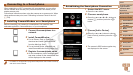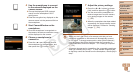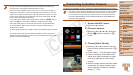111
1
2
3
4
5
7
8
9
Preliminary Notes and
Legal Information
Contents: Basic
Operations
Camera Basics
Auto Mode/Hybrid
Auto Mode
Other Shooting
Modes
Playback Mode
Setting Menu
Accessories
Appendix
Index
Basic Guide
P Mode
Cover
Advanced Guide
6
Wi-Fi Functions
Registering a Camera Nickname (First
time only)
To start with, register a camera nickname.
This nickname will be displayed on the screen of target devices when
connecting to other devices via Wi-Fi.
1 Access the Wi-Fi menu.
Press the <1> button to turn the camera
on.
Press the <o> button.
2 Access the keyboard.
Press the <m> button.
3 Enter a nickname.
Press the <o><p><q><r> buttons to
choose a character, and then press the
<m> button to enter it.
Up to 16 characters can be used.
Choose [ ] or [ ] and press the <m>
button to move the cursor.
Choose [ ] and press the <m> button.
The previous character will be deleted.
4 Save the settings.
Press the <n> button, press the
<o><p> buttons to choose [OK], and
then press the <m> button.
•When connecting wirelessly to any device other than a computer, a memory
card must be inserted in the camera. Additionally, the memory card must
contain images in order for you to access Web services or connect to a
smartphone or printer wirelessly.
•To change the camera’s nickname, choose [Wi-Fi Settings] on the [3] tab, and
then choose [Change Device Nickname].
•If the Wi-Fi menu is not displayed but only the information changes when
you press the <o> button, rst press the <p> button to switch from detailed
information display (=
85).
C OPY