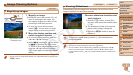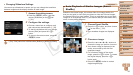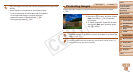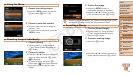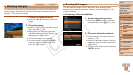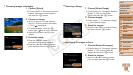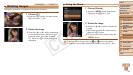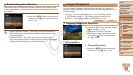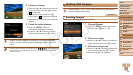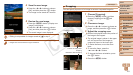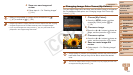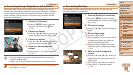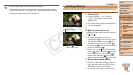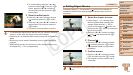99
1
2
3
4
6
7
8
9
Preliminary Notes and
Legal Information
Contents: Basic
Operations
Camera Basics
Auto Mode/Hybrid
Auto Mode
Other Shooting
Modes
Wi-Fi Functions
Setting Menu
Accessories
Appendix
Index
Basic Guide
P Mode
Cover
5
Advanced Guide
Playback Mode
Deactivating Auto Rotation
Follow these steps to deactivate automatic rotation by the camera, which
rotates images shot in vertical orientation so they are displayed vertically on
the camera.
Press the <n>button,choose[Auto
Rotate]onthe[1] tab, and then choose
[Off](=
29).
•Images cannot be rotated (=
98)whenyouset[AutoRotate]to
[Off].Additionally,imagesalreadyrotatedwillbedisplayedinthe
original orientation.
•InSmartShufe(=
92)mode,evenif[AutoRotate]issetto
[Off],imagesshotverticallywillbedisplayedvertically,androtated
images will be displayed in the rotated orientation.
Image Categories
You can organize images by tagging them as favorites. By choosing a
categoryinlteredplayback,youcanrestrictthefollowingoperationstoall
of those images.
• Viewing (=
84), Viewing Slideshows (=
91), Protecting Images
(=
93), Erasing Images (=
96),AddingImagestothePrintList
(DPOF)(=
150), Adding Images to a Photobook (=
153)
Still Images Movies
Tagging Images as Favorites
Press the <m> button, and then choose
[
] in the menu (=
28).
[TaggedasFavorite]isdisplayed.
To untag the image, repeat this process
andchoose[
] again, and then press
the <m> button.
Using the Menu
1 Choose [Favorites].
Press the <n> button and choose
[Favorites]onthe[1] tab (=
29).
C OPY