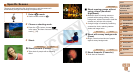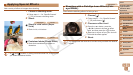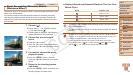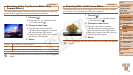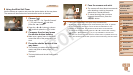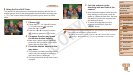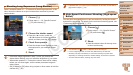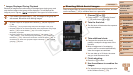60
1
2
4
5
6
7
8
9
Preliminary Notes and
Legal Information
Contents: Basic
Operations
Camera Basics
Auto Mode/Hybrid
Auto Mode
Playback Mode
Wi-Fi Functions
Setting Menu
Accessories
Appendix
Index
Basic Guide
P Mode
Cover
3
Advanced Guide
Other Shooting
Modes
Still Images Movies
Shooting in Monochrome
Shoot images in black and white, sepia, or blue and white.
1 Choose [ ].
Follow steps 1 – 2 in “Specic Scenes”
(=
55) and choose [ ].
2 Choose a color tone.
Press the <p> button, press the
<q><r> buttons to choose a color tone,
and then press the <m> button.
A preview is shown of how your shot will
look with the effect applied.
3 Shoot.
B/W Black and white shots.
Sepia Sepia tone shots.
Blue Blue and white shots.
Still Images Movies
Shooting with Color Accent
Choose a single image color to keep and change other colors to black and
white.
1 Choose [T].
Follow steps 1 – 2 in “Specic Scenes”
(=
55) and choose [T].
2 Access the setting screen.
Press the <p> button.
The original image and the Color Accent
image are displayed one after another.
By default, green is the color that will be
kept.
3 Specify the color.
Position the center frame over the color
to keep, and then press the <q> button.
The specied color is recorded.
4 Specify the range of colors to
keep.
Press the <o><p> buttons to adjust the
range.
To keep only your specied color, choose
a large negative value. To keep colors
similar to your specied color as well,
choose a large positive value.
Press the <m> button to return to the
shooting screen.
Recorded Color
C OPY