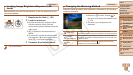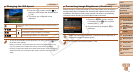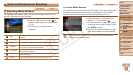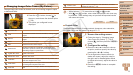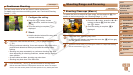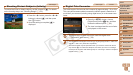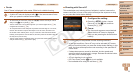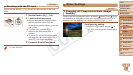76
1
2
3
5
6
7
8
9
Preliminary Notes and
Legal Information
Contents: Basic
Operations
Camera Basics
Auto Mode/Hybrid
Auto Mode
Other Shooting
Modes
Playback Mode
Wi-Fi Functions
Setting Menu
Accessories
Appendix
Index
Basic Guide
Cover
Advanced Guide
4
P Mode
Still Images Movies
Changing the AF Frame Mode
Change the AF (auto focus) frame mode to suit the shooting conditions as
follows.
Press the <n> button, choose [AF
Frame] on the [4] tab, and then choose
the desired option (=
29).
Still Images Movies
Face AiAF
• Detects people’s faces, and then sets the focus, exposure (evaluative
metering only), and white balance ([ ] only).
• After you aim the camera at the subject, a white frame is displayed
around the person’s face determined by the camera to be the main
subject, and up to two gray frames are displayed around other detected
faces.
• When the camera detects movement, frames will follow moving subjects,
within a certain range.
• After you press the shutter button halfway, up to nine green frames are
displayed around faces in focus.
•If faces are not detected, or when only gray frames are displayed
(without a white frame), up to nine green frames are displayed in the
areas in focus when you press the shutter button halfway.
•If faces are not detected when Servo AF (=
78) is set to [On], the
AF frame is displayed in the center of the screen when you press
the shutter button halfway.
•Examples of faces that cannot be detected:
- Subjects that are distant or extremely close
- Subjects that are dark or light
- Facesinprole,atanangle,orpartlyhidden
•The camera may misinterpret non-human subjects as faces.
•No AF frames are displayed if the camera cannot focus when you
press the shutter button halfway.
C OPY