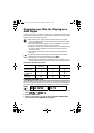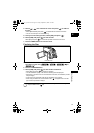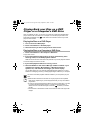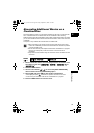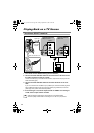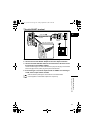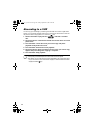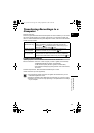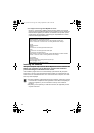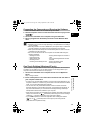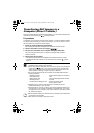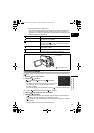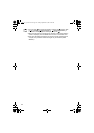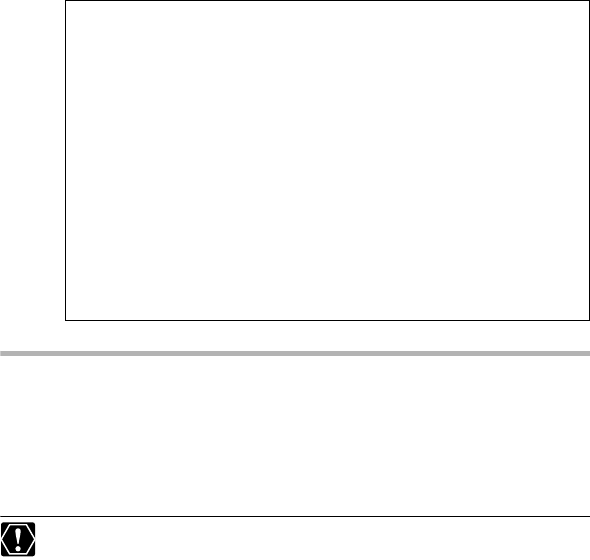
104
For support concerning Roxio MyDVD for Canon:
Canon Inc. and the Canon related customer support centers do not provide
support concerning the Roxio MyDVD for Canon software. For any questions or
technical issues regarding the software, its installation and operation, please
contact directly Sonic Solutions customer support representatives or access
online the Internet pages listed below.
Installing the Software
Start your computer and insert the Roxio MyDVD for Canon software CD-
ROM to your computer’s CD or DVD drive. Continue the installation
process following the indications on the screen.
If the installation program does not run automatically, open Windows “My Computer”.
Double-click on the icon of the CD-ROM or DVD drive where you inserted the disc and
double-click on the “SETUP.EXE” file to run it. Note that on some computers, the “.EXE”
suffix may not be displayed.
Once the installation of Roxio MyDVD for Canon finishes, make sure to connect
to the Internet to complete the user registration online. Without completing the
online user registration, you will not be able to use any of the software’s
functions.
Depending on the speed of your Internet connection, the registration process
may take some time.
• North America
Web Based Service: http://support.roxio.com
Phone assistance: 866-279-7694 (toll free) or 905-482-5555 (Canada only)
9:00 A.M. to 6:00 P.M., U.S Pacific Time - excluding Weekend and Holidays
• Europe
Web Based Service:
Germany
http://www.roxio.com/en/support/de/emc/index.jhtml
France
http://www.roxio.com/en/support/fr/emc/index.jhtml
U.K
http://www.roxio.com/en/support/uk/
Phone assistance: Germany 0190-735096; France 0892-460909; U.K 0906-7320288
1:00 P.M. to 10:00 P.M., GMT - excluding Weekend and Holidays
• China/Taiwan
Web Based Service:
http://www.sonictaiwan.com/support/techsupport.aspx
sonicsupport@gil.com.tw
Phone assistance: 02-2658-8765 (Taiwan)
DC 20_10_PAL-E.book Page 104 Friday, September 2, 2005 6:36 PM