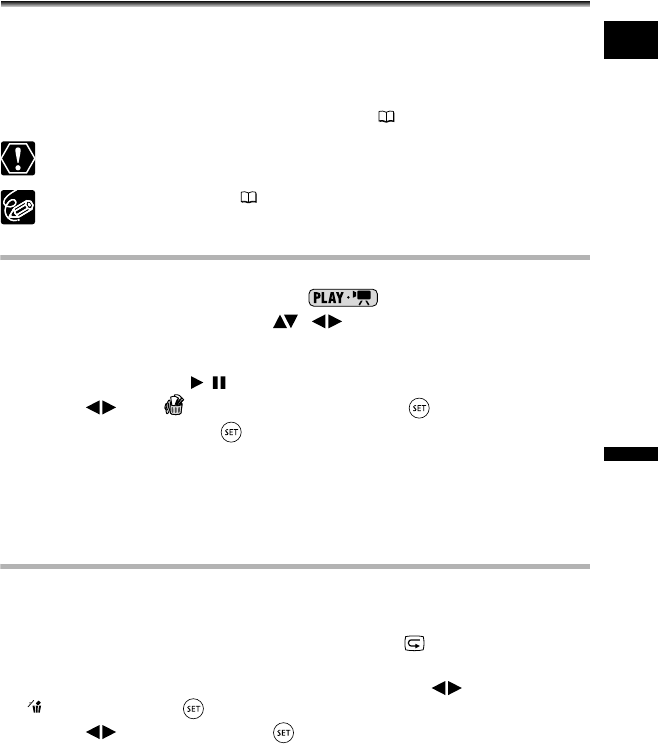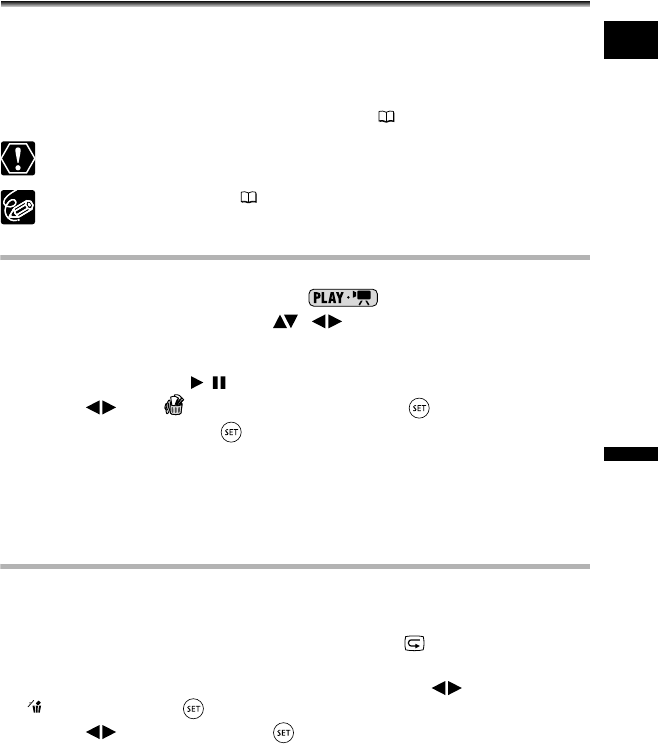
85
Editing Functions
Disc Options (DVD-RW in VR mode only)
E
Deleting Scenes
You can delete those scenes that you are not interested in keeping. Remember that when
you delete scenes in the playlist, you do not affect your original recordings allowing you to
easily try out different “director cuts”.
This option is only available with DVD-RW discs (VIDEO or VR mode). However, with
DVD-RW discs recorded in VIDEO mode only the last scene can be deleted and only
while reviewing it immediately after recording the scene ( 32).
Be careful when deleting original recordings. Once deleted, an original scene
cannot be recovered.
When a disc is protected ( 88), original recordings cannot be deleted.
You may not be able to delete scenes shorter than 5 seconds long.
Deleting a Single Scene
This option is only available with DVD-RW discs recorded in VR mode.
1. Set the camcorder to play movies ( ).
2. From the index screen, select ( , ) the scene you want to delete
and press the FUNC. button.
You can also press the FUNC. button while playing back a scene. After pressing the
FUNC. button, press the / button to pause the playback.
3. Select ( ) the (DELETE) icon and press ( ).
4. Select [YES] and press ( ) to delete the scene.
Deleting an original recording, will also delete the scene from the playlist.
To Delete a Scene only from the Playlist
After Step 1 above, press the PLAYLIST button to open the playlist index screen and
continue the procedure as described.
Deleting a Scene After Recording
As long as you haven’t turned the camcorder off or changed the operation mode after
recording a scene, you can delete it while reviewing it. This option is only available with
DVD-RW discs (VIDEO or VR mode).
1. Immediately after recording a scene, press the (record review)
button.
2. While reviewing the scene, use the omni selector ( ) to select the
icon and press ( ).
3. Select ( ) [YES] and press ( ) to delete the scene.
DC 20_10_PAL-E.book Page 85 Friday, September 2, 2005 6:36 PM