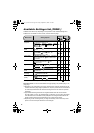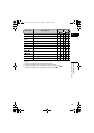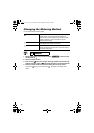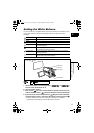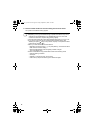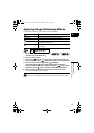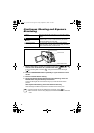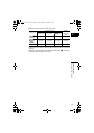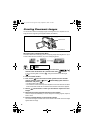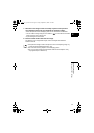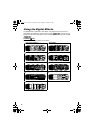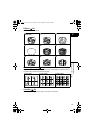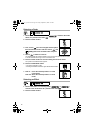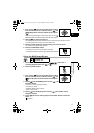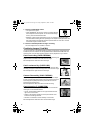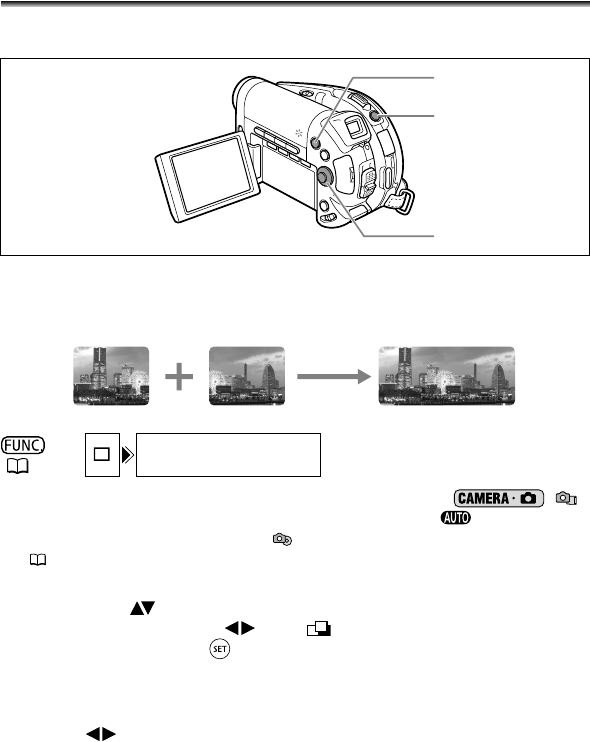
66
Creating Panoramic Images
You can shoot a series of overlapping images and merge them on a computer into one
large panoramic image using the supplied software (PhotoStitch).
When Recording in Stitch Assist Mode:
PhotoStitch detects the overlapping portion of adjoining images and merges them. Try to
include a distinctive item (landmark, etc.) in the overlapping portion.
1. Set the camcorder to record still images on the card ( / )
and move the mode switch to a position other than .
If you are recording stills on the disc ( ), change the media for the still images
(34).
2. Press the FUNC. button.
3. First, select ( ) the current drive mode symbol from the left side
column and then select ( ) the [ STITCH AST] option from the
bottom bar and press ( ).
• The Stitch Assist screen appears.
• The manual focus and manual exposure adjustment cannot be used with the Stitch
Assist mode; these modes will be canceled when the Stitch Assist screen appears.
4. Select ( ) the direction in which you will take the sequence of still
images.
5. Select the recording program and zoom on the subject.
Once the sequence has started, you cannot change the recording program, exposure,
zoom or focus.
6. Press the PHOTO button to record the first image.
The number of images recorded so far and the direction and number of the next image
appear below the image.
(57)
SINGLE
PHOTO button
FUNC. button
Omni Selector
DC 20_10_PAL-E.book Page 66 Friday, September 2, 2005 6:36 PM