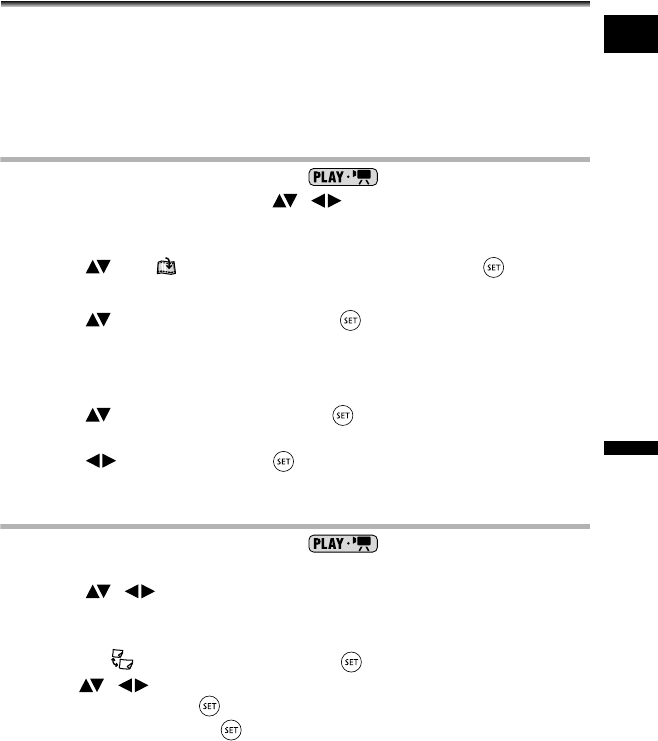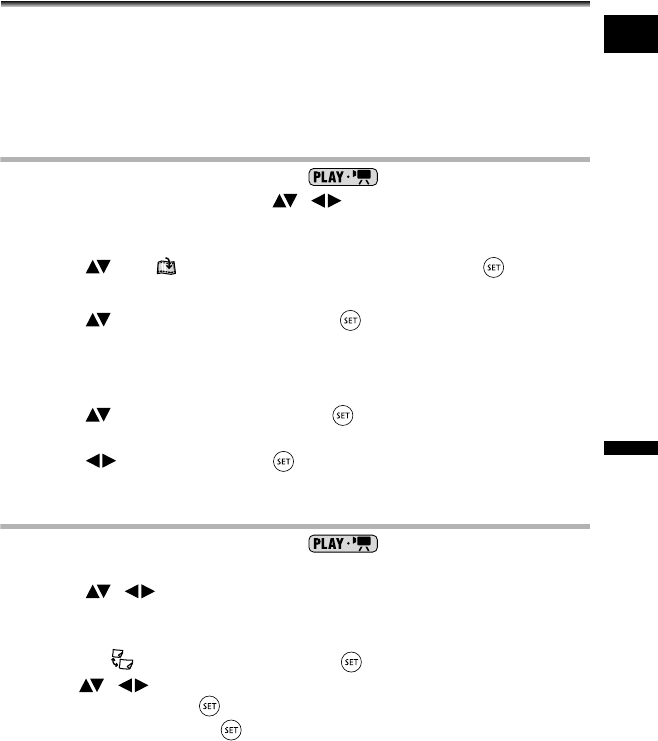
83
Editing Functions
Disc Options (DVD-RW in VR mode only)
E
Editing Functions
Disc Options (DVD-RW in VR mode only)
Creating a Playlist
Create a playlist to easily edit your movies (for example, change the order in which the
scenes you recorded will be played back or edit scenes including only the best parts and
cutting out the rest) without affecting your original recordings. After you create a playlist
you will have two index screens: that of your original recordings (the scene index screen)
and the one you edit as a playlist (the playlist index screen).
Available only with DVD-RW discs recorded in VR mode.
Adding Scenes to the Playlist
1. Set the camcorder to play movies ( ).
2. From the index screen, select ( , ) the scene you want to add to
the playlist and press the FUNC. button.
To add all the movies to the playlist there is no need to select any particular scene.
3. Select ( ) the (ADD TO PLAYLIST) icon and press ( ).
To add all scenes to the playlist:
4. Select ( ) [ALL SCENES] and press ( ).
• Select [CANCEL] to go back to the index screen.
• When the operation is completed “ADDED TO PLAYLIST” will be displayed.
To add only the selected scene to the playlist:
4. Select ( ) [ONE SCENE] and press ( ).
Select [CANCEL] to go back to the index screen.
5. Select ( ) [YES] and press ( ).
When the operation is completed “ADDED TO PLAYLIST” will be displayed.
Moving Scenes in the Playlist
1. Set the camcorder to play movies ( ).
2. Press the PLAYLIST button to open the playlist index screen.
3. Select ( , ) the scene you want to move.
The scene to be moved will be marked by the orange selection frame.
4. Press the FUNC. button.
5. Select the (MOVE) icon and press ( ).
6. Move ( , ) the red marker to indicate where you want to move
the scene and press ( ).
7. Select [YES] and press ( ) to move the scene to the selected
destination.
DC 20_10_PAL-E.book Page 83 Friday, September 2, 2005 6:36 PM