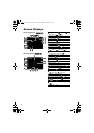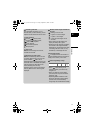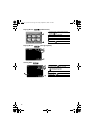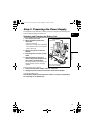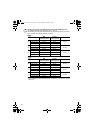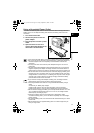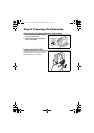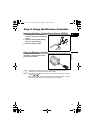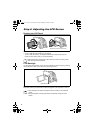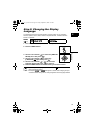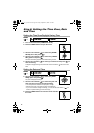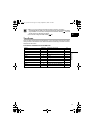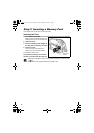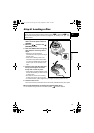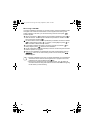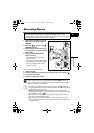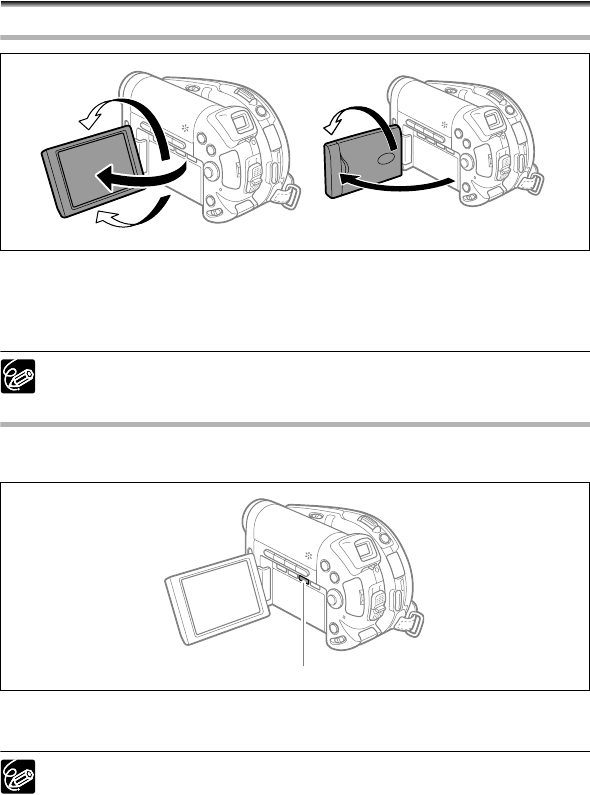
24
Step 4: Adjusting the LCD Screen
Rotating the LCD Panel
Open the LCD panel 90 degrees.
• You can rotate the panel downward by 90 degrees.
• You can rotate the panel by 180 degrees toward the lens (allowing the subject to
monitor the LCD screen while you use the viewfinder).
Rotating the panel by 180 degrees is also useful if you wish to include yourself
when recording with the self-timer.
LCD Backlight
You can switch the brightness of the LCD screen between normal and bright by pressing
the BACKLIGHT button. This is useful when recording outdoors.
Press the BACKLIGHT button.
Repeatedly pressing the BACKLIGHT button will toggle the LCD brightness on and off.
This setting does not affect the brightness of the recording or the viewfinder
screen.
Using the brighter LCD setting will shorten the effective usage time of the
battery.
Subject can monitor the LCD screen
BACKLIGHT button
DC 20_10_PAL-E.book Page 24 Friday, September 2, 2005 6:36 PM