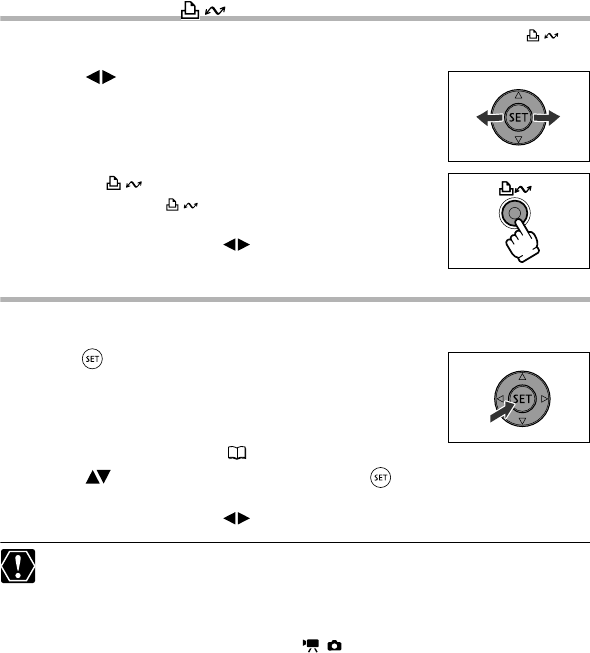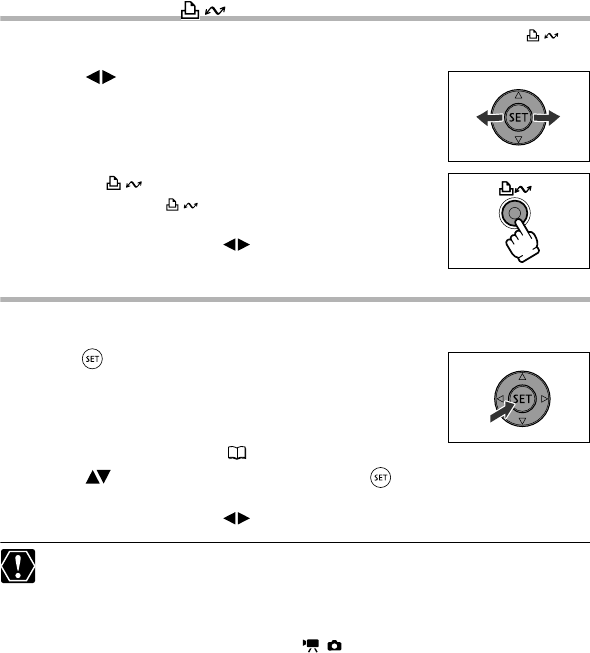
114
Printing with the (Print/Share) Button
You can print a still image without changing the settings by simply pressing the
(print/share) button.
1. Select ( ) the still image you wish to print.
2. Press the (print/share) button.
• Printing starts. The button flashes and stays on when
printing is complete.
• To continue printing, select ( ) another still image.
Printing after Selecting the Print Settings
You can select the number of copies and other settings for printing. The setting options
vary depending on your printer model.
1. Press ( ).
• The print setting menu appears.
• Depending on the printer, the message “BUSY.” may appear
before the camcorder displays the print setting menu.
2. Select the print settings ( 116).
3. Select ( ) the [PRINT] option and press ( ).
• Printing starts. The print setting menu disappears when printing is complete.
• To continue printing, select ( ) another still image.
Images not recorded with this camcorder, uploaded from a computer, edited on
a computer and images whose file names have been changed may not be
printed correctly.
Observe the following precautions during printing:
- Do not turn off the camcorder or the printer.
- Do not change the position of the / switch.
- Do not disconnect the USB cable.
- Do not remove the disc or memory card.
If the message “BUSY” does not disappear, disconnect the USB cable from
both the camcorder and the printer and then reconnect them again.
DC 20_10_PAL-E.book Page 114 Friday, September 2, 2005 6:36 PM