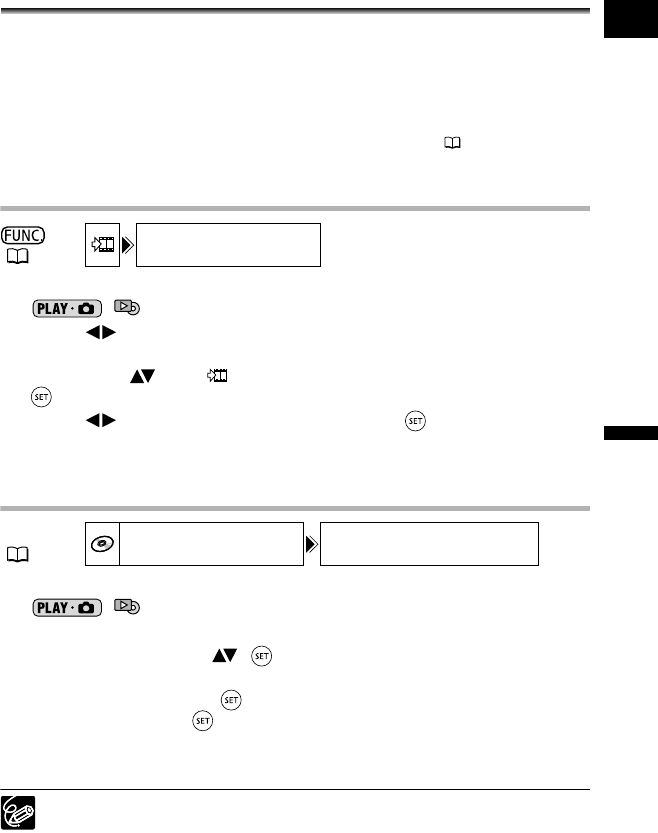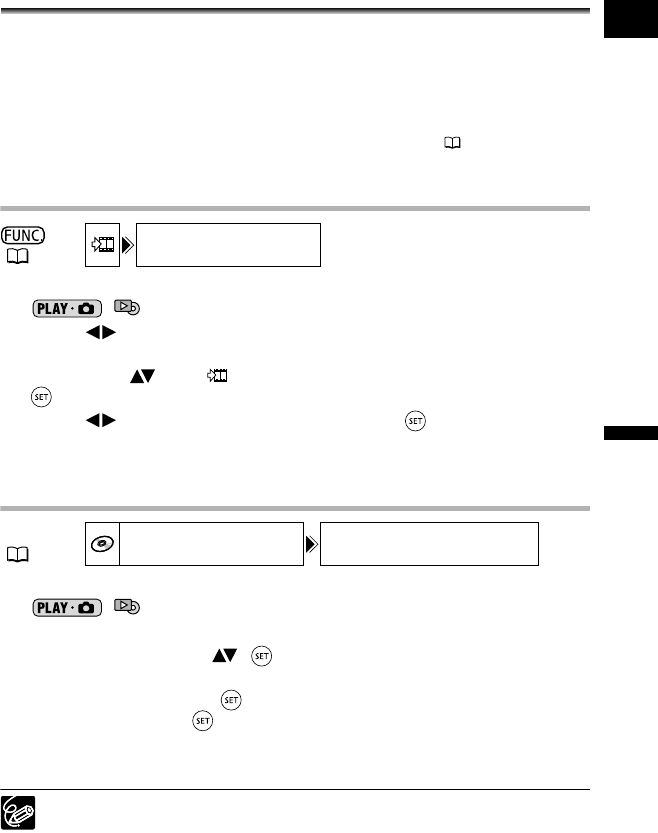
87
Editing Functions
Disc Options (DVD-RW in VR mode only)
E
Converting Still Images into
Photomovie Scenes
Still images are recorded using JPEG compression, but a DVD player only recognizes the
MPEG standard. That is why in order to display your still images as one more scene in
your DVD, first you have to create a Photomovie scene that will be added as one more
scene along with your movies.
A Photomovie is a slide show of all still images on the disc, where each image will be
displayed for approx. 3 seconds. If you want to add still images recorded on the memory
card to your Photomovie scene, copy them to the disc in advance ( 90).
This option is only available with DVD-RW discs (VIDEO or VR mode).
Converting a Single Image
1. Set the camcorder to view still images recorded on the disc
(/).
2. Select ( ) the still image you want to convert to a scene and press
the FUNC. button.
3. First, select ( ) the [ CONVERT TO SCENE] symbol and press
().
4. Select ( ) the [EXECUTE] option and press ( ) to convert the still
image.
5. Press the FUNC. button to close the menu.
Converting All Images
1. Set the camcorder to view still images recorded on the disc
(/).
2. Press the MENU button.
3. Use the omni selector ( , ) to select the [DISC OPERATIONS]
menu and then select the [PHOTOMOVIE] option.
4. Select [YES] and press ( ) to create the Photomovie.
• Select [NO] and press ( ) to cancel the operation and return to the menu.
• Depending on the number of still images, this operation may take some time.
5. Press the MENU button to close the menu.
Even after being converted to Photomovie scenes, the original still images will
remain recorded on the disc without change.
If during the creation of a Photomovie scene the disc becomes full, the
operation will be canceled.
(57)
CONVERT TO SCENE
MENU
(77)
DISC OPERATIONS PHOTOMOVIE
DC 20_10_PAL-E.book Page 87 Friday, September 2, 2005 6:36 PM