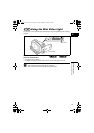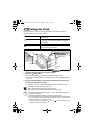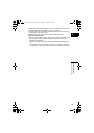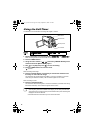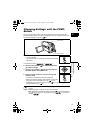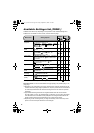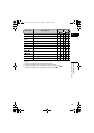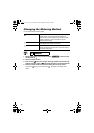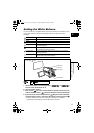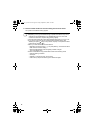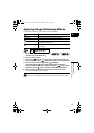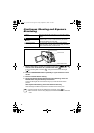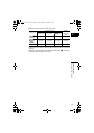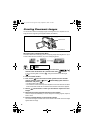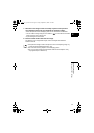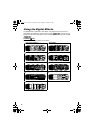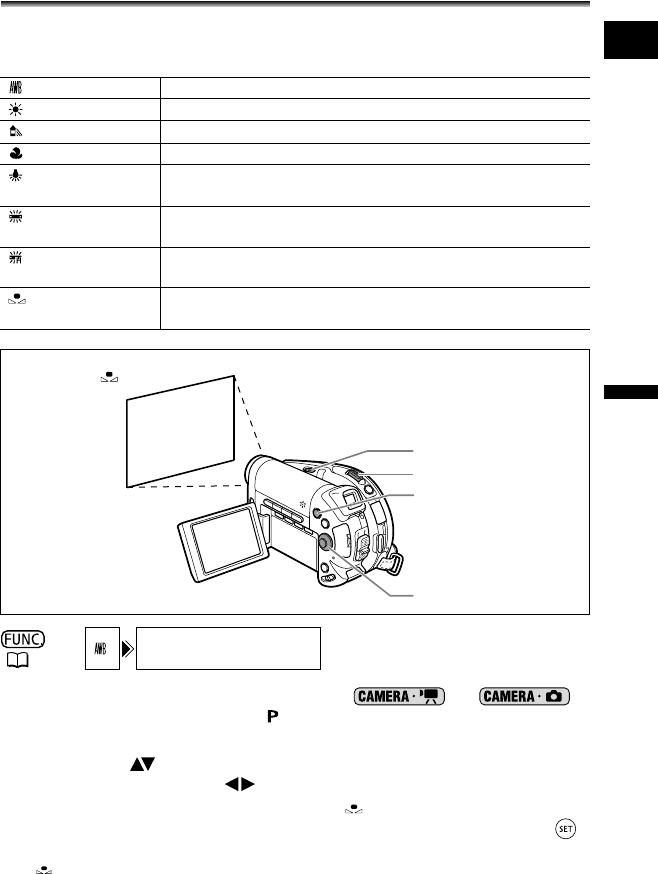
61
Advanced Features
Changing the FUNC. Settings
E
Setting the White Balance
You can choose one of the preset settings to reproduce colors more accurately, or set a
custom white balance to obtain the setting best suited to your specific recording
conditions.
1. Set the camcorder to a recording mode ( or )
and move the mode switch to .
2. Press the FUNC. button.
3. First, select ( ) the current white balance symbol from the left side
column and then select ( ) the desired option from the bottom bar.
4. If you select the custom white balance [ SET]: Point the camcorder
at a white object, zoom in until it fills the whole screen and press ( ).
• Keep the camcorder zoomed at the white object until step 5 is completed.
• flashes and stops flashing when the adjustment is complete.
AUTO
Settings are automatically set by the camcorder.
DAYLIGHT
For recording outdoors on a bright day.
SHADE
For recording in shaded places.
CLOUDY
For recording on a cloudy day.
TUNGSTEN
For recording under tungsten and tungsten type (3-wavelength)
fluorescent lighting.
FLUORESECENT
For recording under warm white, cool white or warm white type
(3-wavelength) fluorescent lighting.
FLUORESCENT H
For recording under daylight or daylight type (3-wavelength)
fluorescent lighting.
SET
Use the custom white balance setting to make white subjects
appear white under colored lighting.
(57)
AUTO
White sheet or paper
(if you select SET)
Omni Selector
Zoom lever
FUNC. button
Mode switch
DC 20_10_PAL-E.book Page 61 Friday, September 2, 2005 6:36 PM