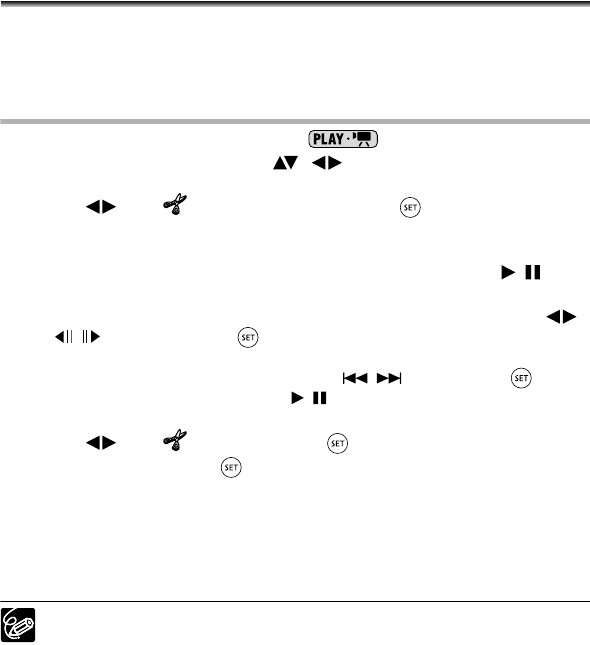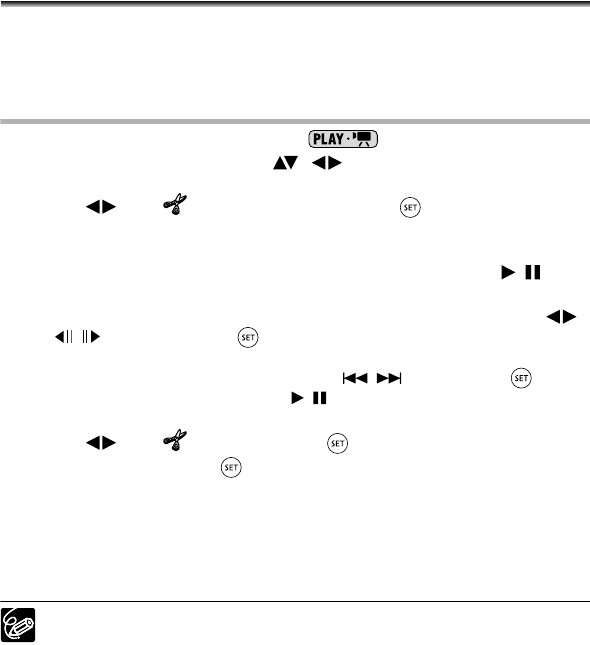
84
Dividing a Scene
You can divide your recordings in order to leave only the best parts and later cut out the
rest. Remember that when you divide scenes in the playlist, you do not affect your original
recordings allowing you to easily try out different “director cuts”.
Available only with DVD-RW discs recorded in VR mode.
Dividing Scenes
1. Set the camcorder to play movies ( ).
2. From the index screen, select ( , ) the scene you want to divide
and press the FUNC. button.
3. Select ( ) the (DIVIDE) icon and press ( ).
• The scene will be played back.
• You can also press the FUNC. button while playing back a scene.
4. At the place where you want to divide the scene, press the /
button to pause the playback.
5. If necessary, in order to bring the scene to a precise point select ( )
the / icon and press ( ) to respectively, reverse or advance one
frame at a time.
If you want to select a different scene, select the / icon and press ( ) to skip
to the next or previous scene. Press the / button to resume normal playback and
return to step 4 above.
6. Select ( ) the icon and press ( ).
7. Select [YES] and press ( ) to divide the scene.
The second part of the scene (starting from the dividing point) will be added as a
separate scene immediately after the original one.
To Divide a Scene only in the Playlist
After Step 1 above, press the PLAYLIST button to open the playlist index screen and
continue the procedure as described.
Photomovie scenes and scenes created by converting single still images
cannot be divided.
Scenes shorter than 5 seconds cannot be divided.
DC 20_10_PAL-E.book Page 84 Friday, September 2, 2005 6:36 PM