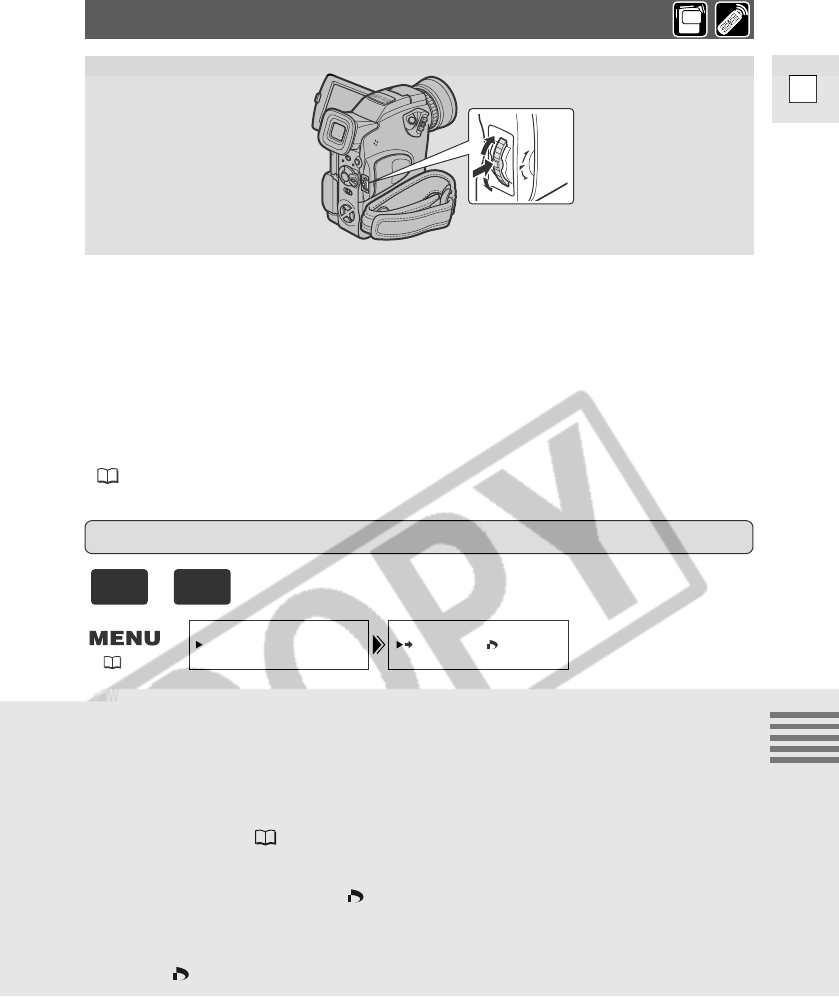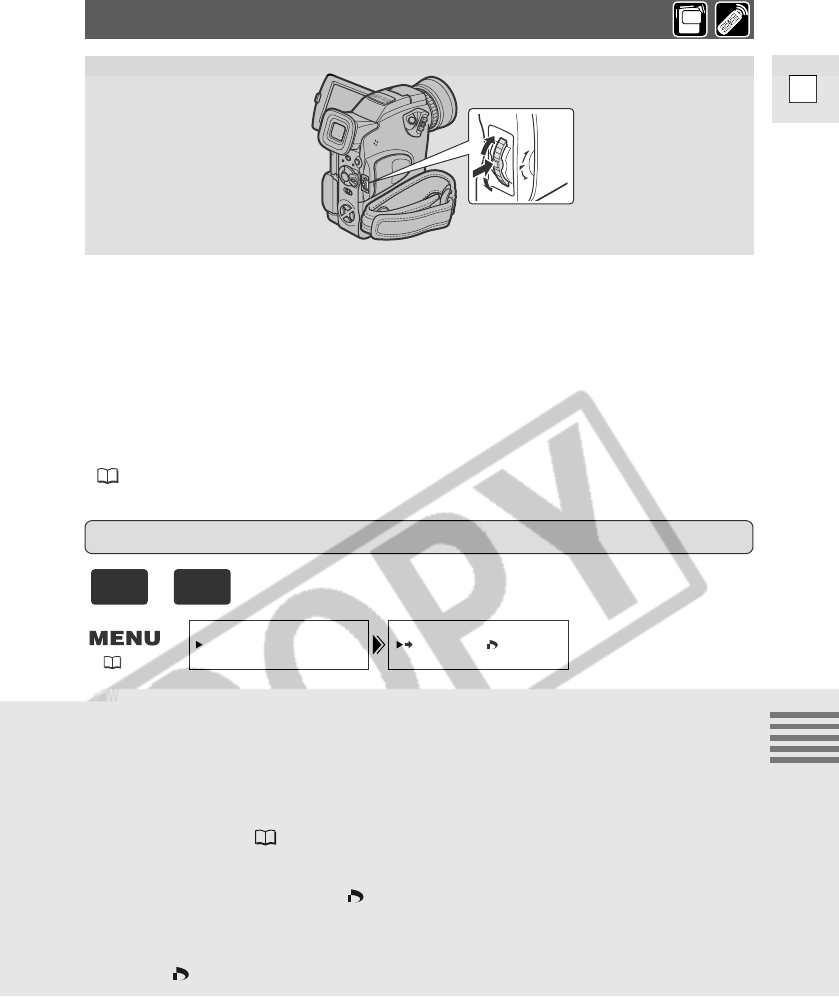
129
E
Using a Memory Card
Marking a Still Image for Printing (Print Mark)
This section describes how to mark the still image for printing from Card
operation submenu in CARD PLAY (VCR) mode (including the way to cancel
the setting).
• When displaying an index screen, you can mark the still image for printing.
• When playing back a single still image, you can erase all print marks.
• Movies cannot be marked for printing. The frame on the index screen will
turn purple, indicating that the movie cannot be selected for print mark.
• The maximum number for print marks on the camcorder is limited to 200.
You can also mark a still image for printing through File Operation menu
( 127).
Marking a Still Image for Printing While Viewing an Index Screen
Make sure a memory card that has a still image recorded on it has been
inserted into the camcorder.
1. With a still image in the display, press the INDEX SCREEN
button.
• Up to 6 images appear in the display.
• Move the frame to the still image that you wish to mark for printing
(Index Screen 124).
2. Open the menu and select CARD OPER.
3. Select \PRINT MARK and set the number of prints with
the selector dial.
4. Press the selector dial in.
• The print mark appears next to the still image.
5. Close the menu.
( 40)
+