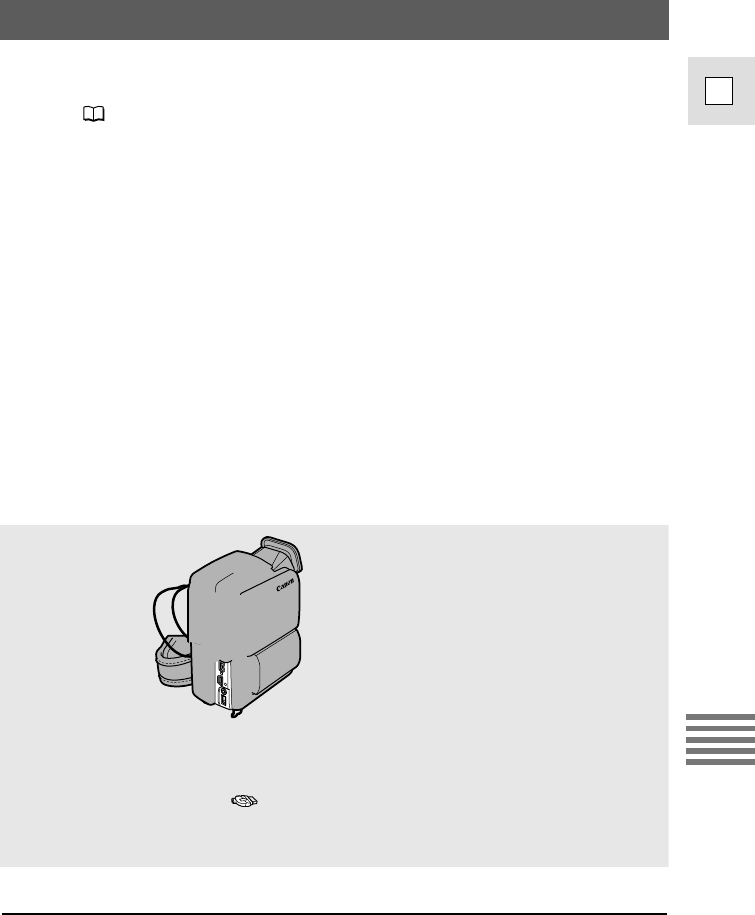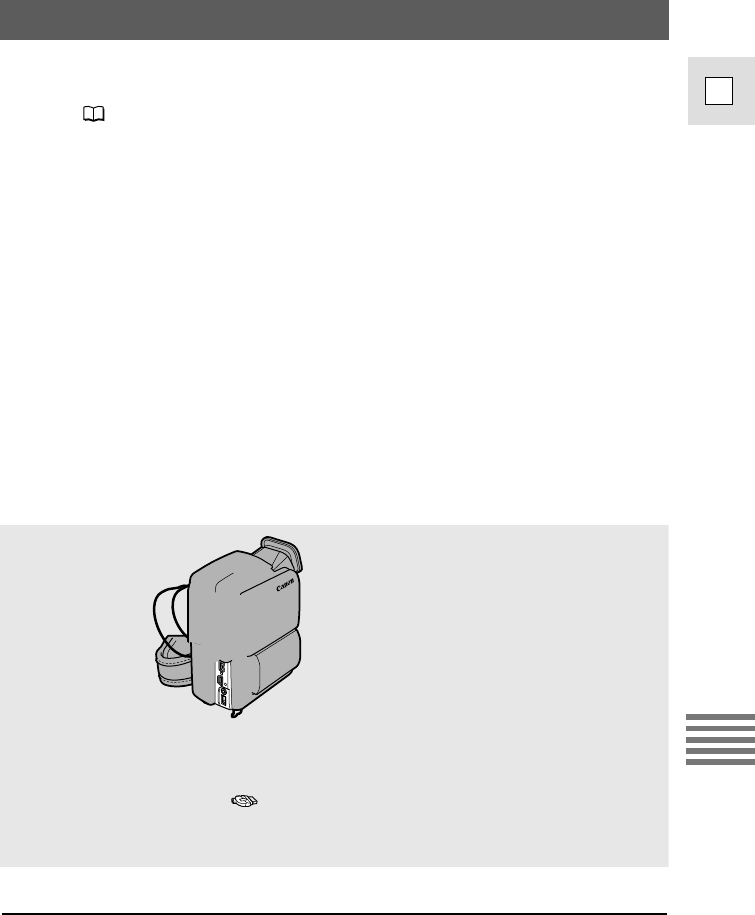
133
E
Using a Memory Card
Using Printers Supporting the Direct Print Function (Optional)
You can print still images by connecting the camcorder directly to a printer
supporting the direct print function. It can also be used with the print mark
settings ( 129).
• Printers supporting the direct print function (As of August 2002): Canon
CP-10/CP-100 Card Photo Printer, Canon Bubble Jet Printer
S820D/S830D/S530D.
• Two direct interface cables are supplied with the Card Photo Printer. Use
the cable with the USB logo on the connector (DIF-100).
• We recommend that you use a household power source to power the
camcorder when it is connected to the printer.
• Also refer to the instruction manual of the respective printer for further
details.
• Observe following precautions during printing, otherwise printing may not
be performed correctly.
– Do not turn off the camcorder or the printer.
– Do not change the position of the TAPE/CARD switch.
– Do not detach the interface cable.
– Do not open the memory card cover.
– Do not remove the memory card.
Connecting the printer to the camcorder
1. Turn the POWER switch of the camcorder to OFF.
2. Attach a power source to the printer.
3. Connect the printer to the camcorder using the interface cable.
4. Turn on the power of the printer.
• If your printer is not equipped with a power switch, it turns on when
attaching a power source. Move on to step 5.