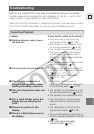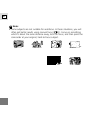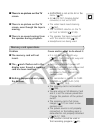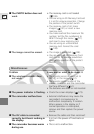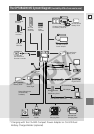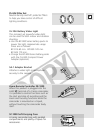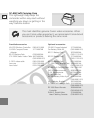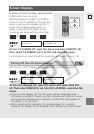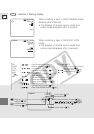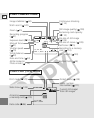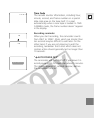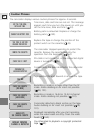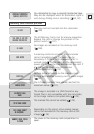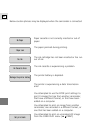173
E
Additional
Information
Screen Displays
To display the date and time, press the DATA
CODE button. See also p. 86.
Press the wireless controller’s TV SCREEN
button or turn TV SCREEN on through the
menu to see the other displays on the TV
screen. (The displays appear white on-
screen.) They will not be added to any
recordings you make with the camcorder.
To turn TV SCREEN off, open the menu and select DISP.SET UP.
Then select TV SCREEN, set it to OFF and close the menu.
For instructions on how to hook the camcorder up to your TV, see p. 36.
//
TV SCREEN
DATA CODE
Turning Off the LCD Screen Displays
You can turn off the displays to give you a clear screen for playback.
To turn the displays off, open the menu and select DISP. SET
UP. Then select DISPLAYS, set it to OFF <PLAYBK> and close the
menu.
• If you turn the displays off, the LCD screen will be completely blank
(including connected TV screen), but the camcorder will continue to show
warning/caution displays when necessary, and the data code appears in
the display if it is set to ON.
• When operating the camcorder, the displays appear for 2 seconds.
However, the displays do not disappear when displaying an index screen.
DISPLAYS••••ON
DISP.SET UP
TV SCREEN•••ON
DISP.SET UP
( 40)
( 40)
+
,
+
CAMERA
CARD
CAMERA
TAPE
+
,
+
PLAY
(VCR)
CARD
PLAY
(VCR)
TAPE