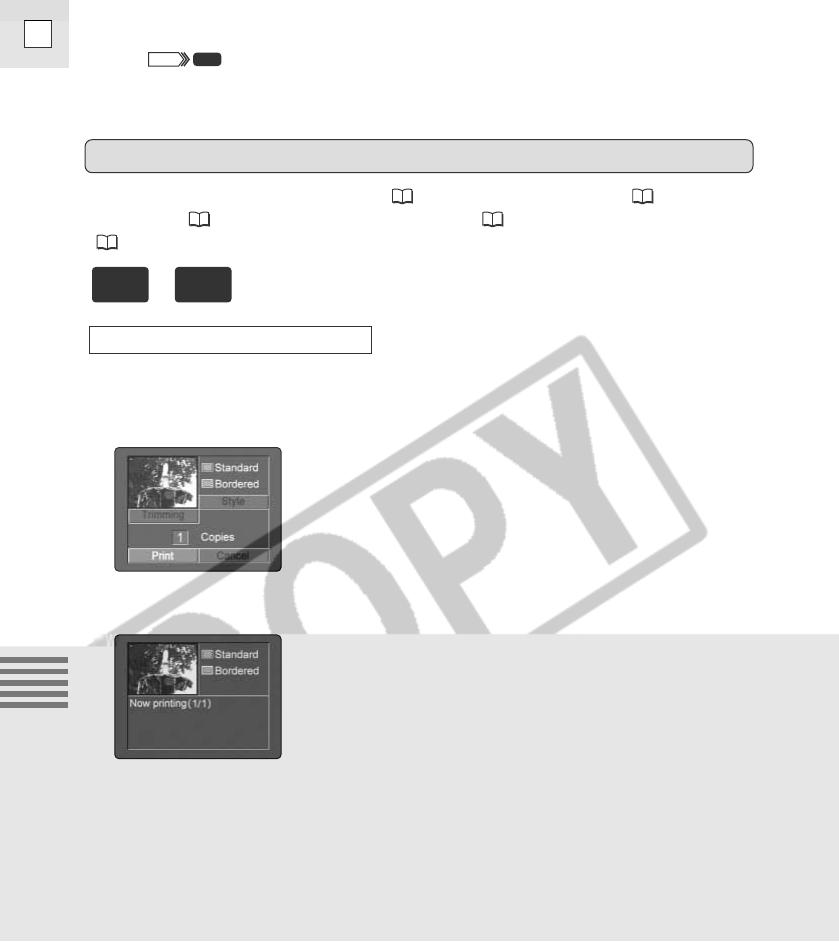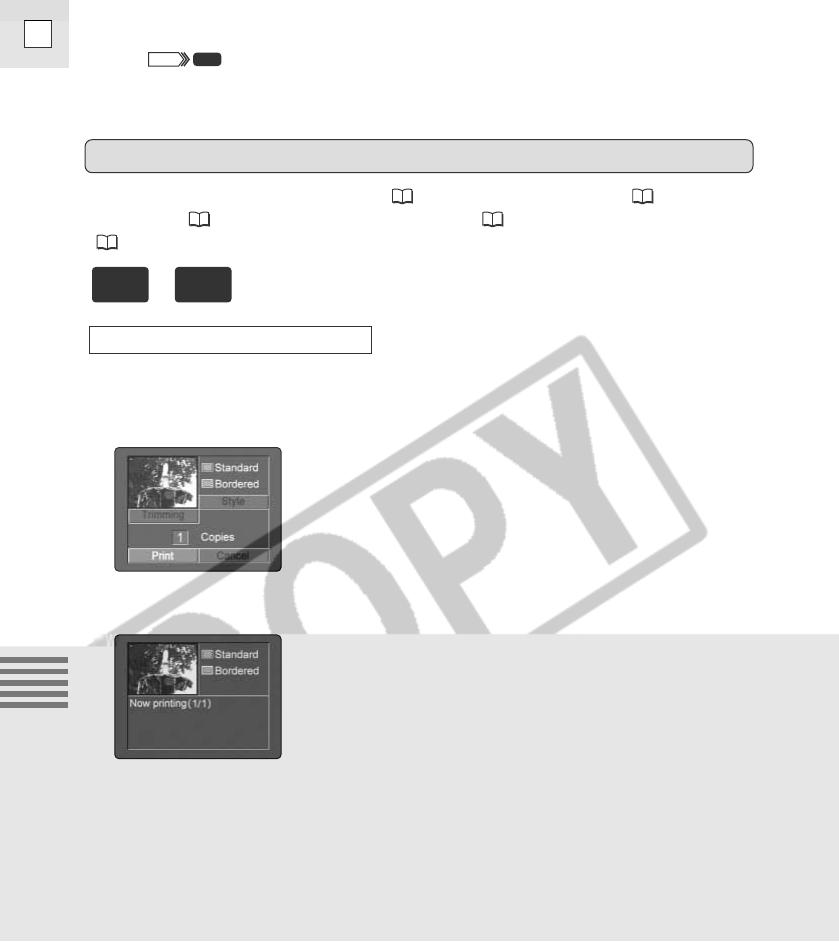
134
E
Using a Memory Card
You can set the number of copies ( 135), standard/multiple ( 136),
paper size ( 136) and bordered/borderless ( 136), or trim the image
( 138).
1. Select the still image you wish to print.
2. Press the selector dial in.
• The print dialog appears.
3. Make sure that [Print] is selected and press the selector dial in.
• Printing starts and, when it is completely finished, the display will return
to playback mode.
• If you wish to continue printing, select the next still image with the
CARD+ or CARD– button.
Printing Errors
• If an error occurs during printing, error messages such as “NO INK”,
“PAPER JAM” or “NO PAPER” will display. Select [Stop] or [Restart] with
the selector dial and press the selector dial in.
During Playback (Single Image)
Printing
+
5. Turn the POWER switch on the camcorder to PLAY (VCR) and
the TAPE/CARD switch to CARD.
• “ ” appears when the printer is correctly connected to the
camcorder (does not appear with movies, or still images that cannot be
played back with the camcorder).