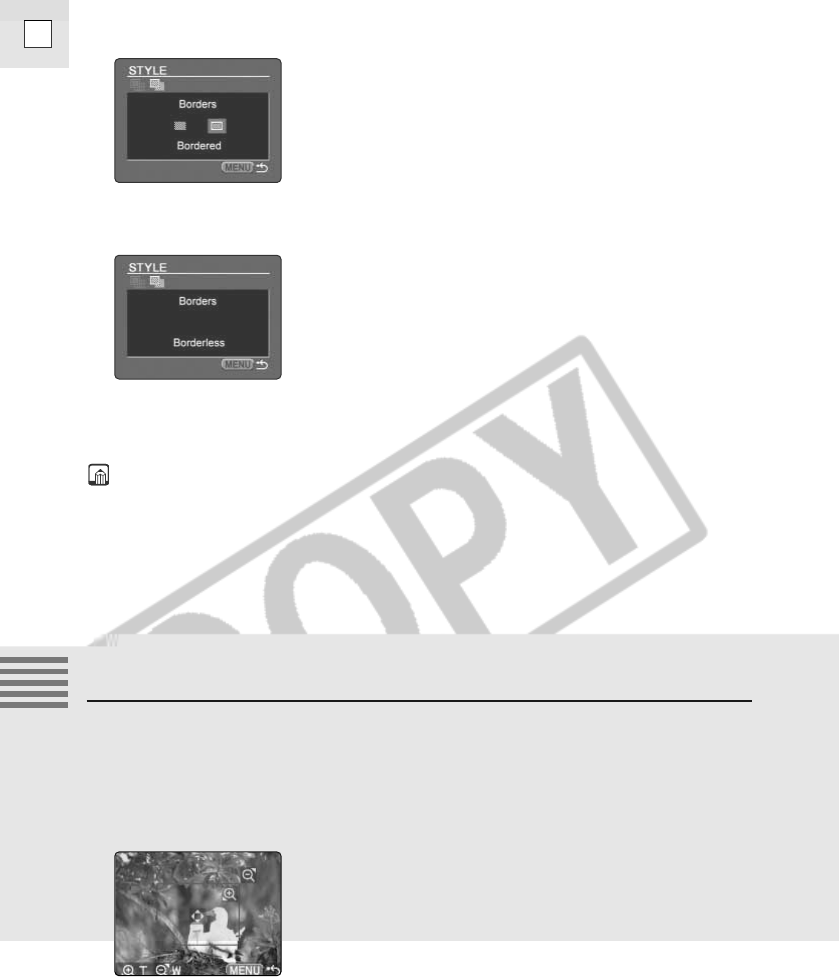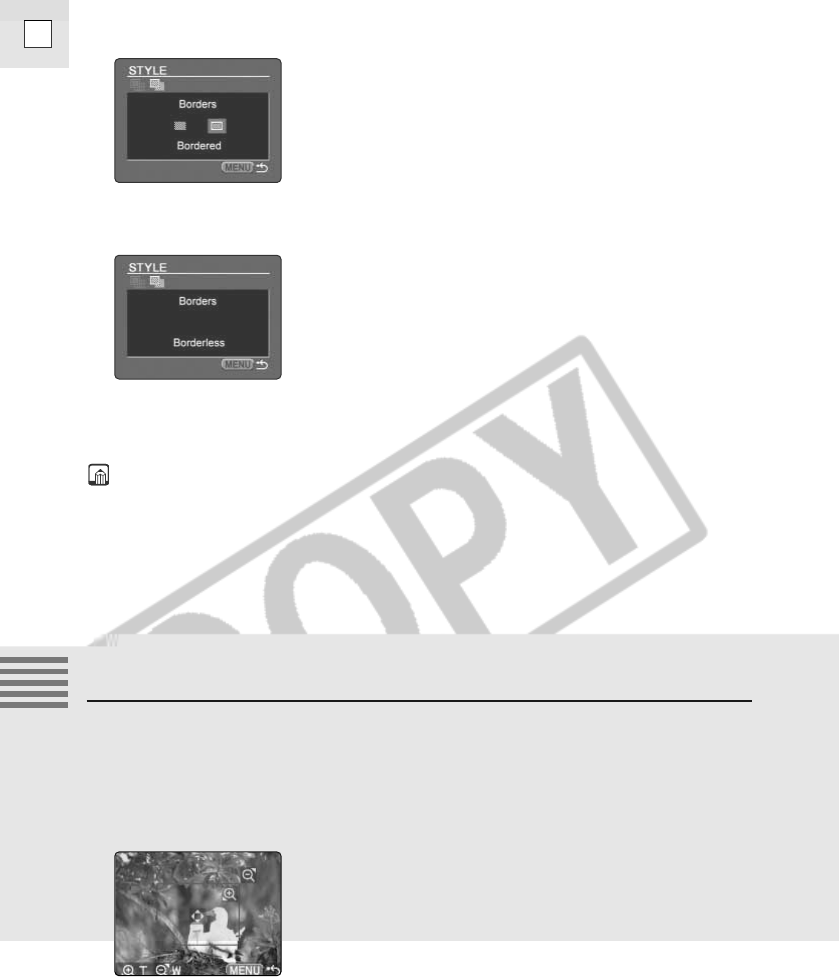
138
E
Using a Memory Card
3. Press the selector dial in.
• [Bordered] and [Borderless] settings appear.
4. Select [Borderless] and press the selector dial in.
5. Press the Menu button.
Notes:
• With the [Bordered] option, the area of the printed image is practically the
same as the recorded image.
• If [Borderless] or [Multiple] is selected as the print style, the center portion
of the recorded image is printed at an enlarged size. As a result, the
image’s top, bottom and sides may be cropped slightly.
• The [Borders] setting cannot be selected when the image style is set to
[Multiple]. The image will be printed with the borders set to [Borderless].
Trimming (Printing a Portion of an Image)
If you wish to change the print style, change the style settings before
trimming.
1. On the print dialog, select [Trimming] and press the selector
dial in.
• The trimming frame appears at the center of the image.