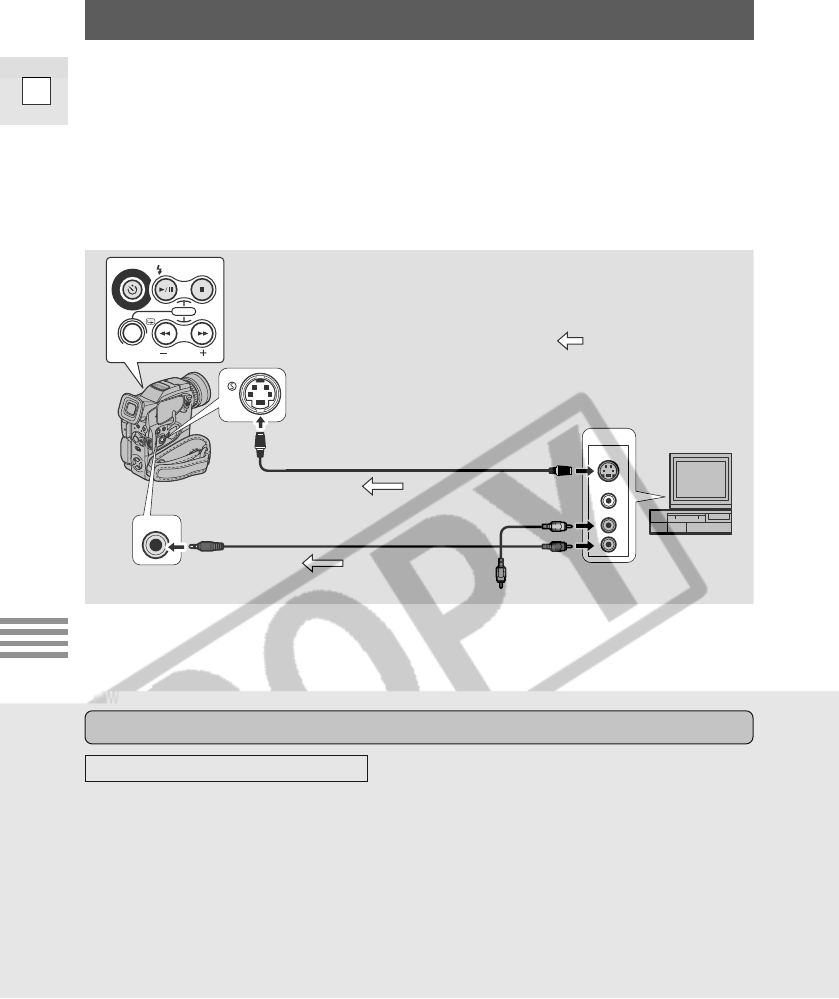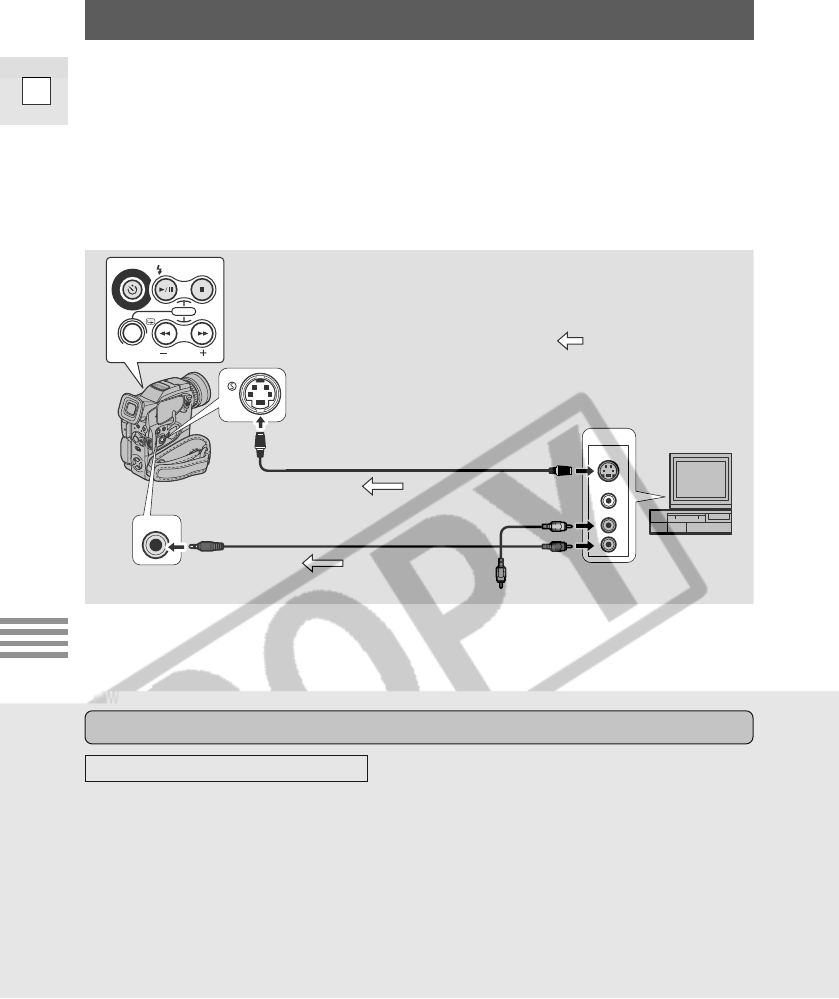
94
E
Editing
OUTPUT
VIDEO
S(S1)-VIDEO
AUDIO
L
R
AV
IN/OUT
(
L
I
N
E
I
N
)
R
E
C
P
A
U
S
E
INDEX
REC SEARCH
SCREEN
MIX/
CARD
SLIDE SHOW
IN/
OUT
Recording from a VCR, TV or Analog Camcorder
(Analog Line-in)
You can record a video played on your VCR or analog camcorder (for digital
camcorders, see p. 92) or a TV program onto a tape in the OPTURA200 MC,
if the TV or other device has audio/video outputs.
• If an anomalous signal is sent from the TV or VCR, the images recorded on
the tape may also be anomalous (although it may not appear so on the TV
image), not recorded at all, or COPYRIGHT PROTECTED DUBBING
RESTRICTED may appear in the display.
• You are unable to dub tapes recorded with the copyright protective signal.
1. Connect the camcorder to the VCR.
2. Prepare the device.
• Set the TV/Video selector on the television to Video. For further details,
see “Connections for Playback on a TV Screen” on p. 36.
• Turn on the VCR. Load your recorded cassette, and put the VCR in
playback pause mode.
• See your TV and VCR instruction manuals for details.
3. Turn the camcorder’s POWER switch to PLAY (VCR), and move
the camcorder’s TAPE/CARD switch to TAPE.
4. Load a blank cassette.
Preparations
S-150 S-video Cable
STV-250N Stereo Video Cable
: Signal flow
Example recording from a VCR
You cannot use headphones while doing analog line-in recording. If you have
the AV/headphones terminal set to headphones, it will automatically switch
to AV for analog line-in recording. PHONES disappears from the display.