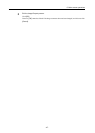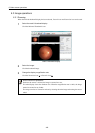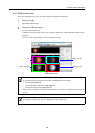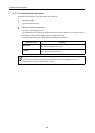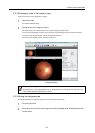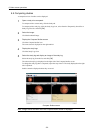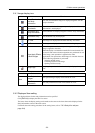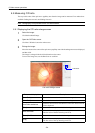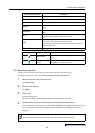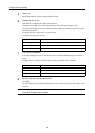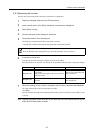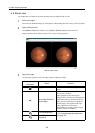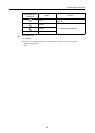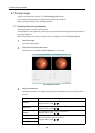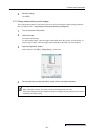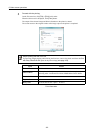6. Main screen operations
-55-
Continued on the following page >>
6.5.2 Measuring area ratio
Closed curve on the image can be drawn to measure the area ratio of the disc and cup.
To measure the line ratio, refer to 6.5.3 Measuring the line ratio (see page 57).
1
Select the drawing mode of the area ratio.
Click [Area Ratio].
2
Select the disc drawing.
Click [Disc].
3
Draw a disc.
Click the starting point.
The drawing is made with the display color that was preset for the color label.
4
Click the mouse to plot at least three points at the desired plotting locations.
Finally, double-click at the last point, or select [Form a Shape] from the right-click menu. A closed
curve is connected in the order of the plotted points, and a drawing resembling a disc shape is
displayed.
Cup color label The line color of the disc drawing can be set.
[Reset] for Cup Press this button to reset the cup drawing.
Area The area C/D ratio that is drawn in an area ratio is displayed here.
Vertical
The vertical C/D ratio that is drawn in the area ratio is displayed
here.
Horizontal
The horizontal C/D ratio that is drawn in the area ratio is displayed
here.
Line
The line ratio is displayed here. Line and Vertical are used
together, and so separate values cannot be left.
[OK]
Press this button to save the C/D ratio and close the screen.
The drawn color of the cup and disc are saved.
The drawing mode that was selected with Area Ratio and Line
Ratio is also saved.
[Cancel] Press this button to close the screen.
Mouse cursor Name Description
Draw cursor
This icon is displayed during draw mode of C/D
ratio.
Initial enlargement
cursor
When C/D ratio is opened, this is displayed when
enlarging by clicking the mouse.
Button and display item Description
Canceling the point that was just selected
Press the Backspace key during drawing to cancel the point that was just selected.