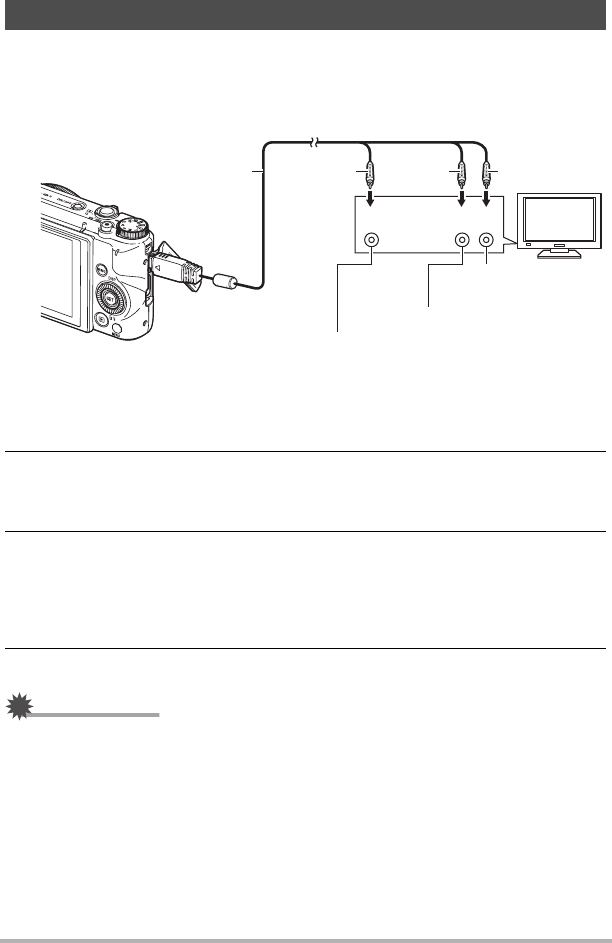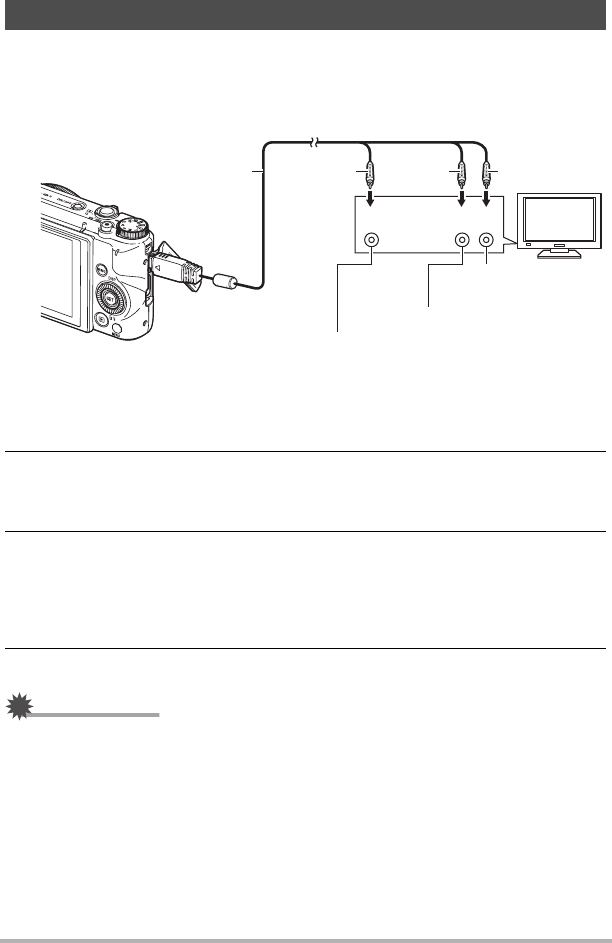
124
Viewing Snapshots and Movies
1. Use the optionally available AV cable (EMC-8A) to connect the camera
to the TV.
• For details about connecting to the camera and precautions when connecting,
see page 22.
• Make sure that the camera is turned off before plugging in or unplugging the
cable. Check the user documentation that comes with the TV for information
about requirements before plugging into or unplugging from the TV.
2. Turn on the TV and select its video input mode.
If the TV has more than one video input, select the one where the camera is
connected.
3. Turn on the camera and press [p] (PLAY).
This will cause an image to appear on the TV screen, without anything appearing
on the camera’s monitor screen.
• You also can change the aspect ratio of the screen and the video output
system (page 171).
4. Now you can display images and play back movies as you normally do.
IMPORTANT!
• Audio is initially output by the camera at maximum volume. When you first start
displaying images, set the TV volume control at a relatively low level and then
adjust it as required.
Viewing Snapshots and Movies on a TV Screen
Yellow
AV cable (EMC-8A)
Red
VIDEO IN jack (yellow)
AUDIO IN jack (red)
TV
White
AUDIO IN jack (white)
Video Audio