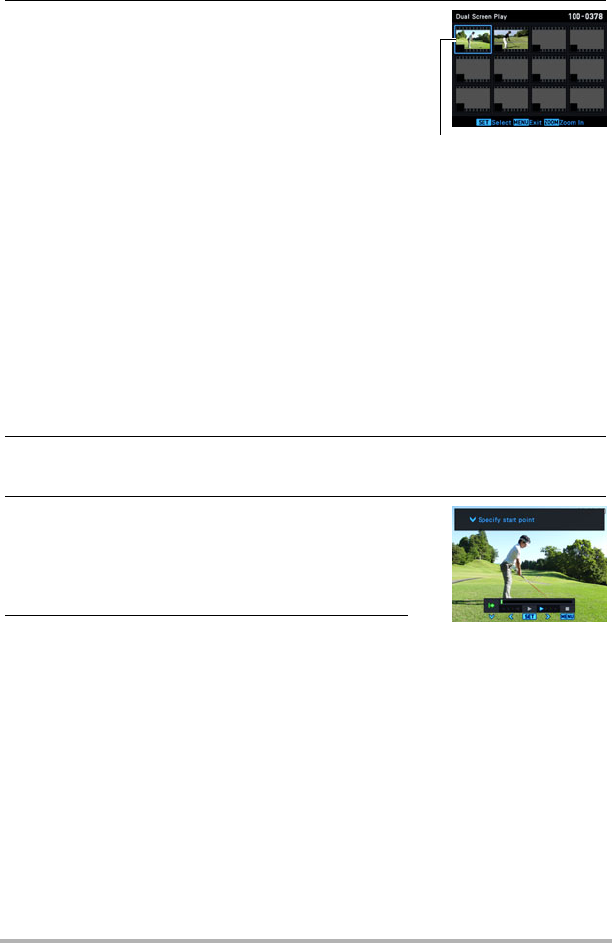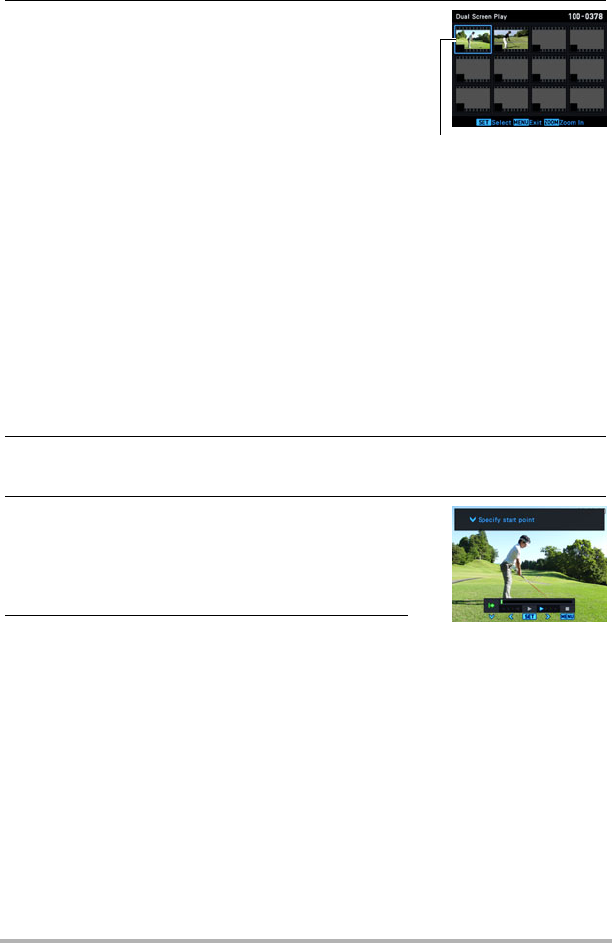
A-16
5. On the image menu that appears, specify the
two movies you want to use for Dual Screen
Play.
• After you select one movie, the only movies you will be able to select for the
second movie will be those that are the same image quality of the first movie.
• To change the view from the image menu to the currently selected image only,
rotate the zoom controller.
– When a single image is displayed, shooting setup information and the
recording date also are shown on the monitor screen.
• If you selected previously created data on the Dual Screen Play List in step 4,
each of the images of the movies selected for that data will have a check mark
in the lower left hand corner. To delete data from the Dual Screen Play List,
move the blue boundary to each of the currently selected movies and then
press [SET] (to clear the check mark in the lower left corner). Next, press
[MENU].
6. Press [MENU].
This displays the earlier recorded of the two movies you selected in step 5.
7. Use [4] and [6] to scroll through the images
of the first movie until the frame where you
want playback to start is displayed.
Pressing [SET] toggles the movie between play
and pause.
8. Press [2].
This saves the currently displayed start position and then displays the next movie.
[8], [2], [4], [6]: Move the blue boundary.
[SET] : Toggles the movie where the
blue boundary is located between
selected (check mark in the lower
left corner) and deselected (no
check mark).
Blue boundary