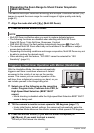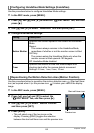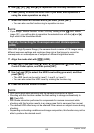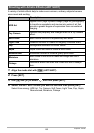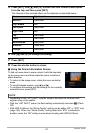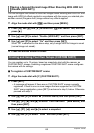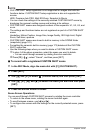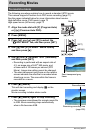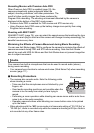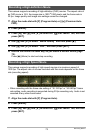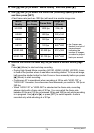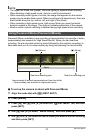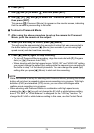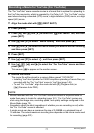70
Recording Movies
Recording Movies
The following procedure explains how to record a standard (STD) movie.
This camera supports Premium Auto PRO movie recording (page 71).
See the pages indicated below for more information about movies.
High-definition movie (FHD movie): page 73
High speed movie (HS movie): page 73
1. Align the mode dial with [P] (Program Auto)
or [Ÿ] (Premium Auto PRO).
2. Press [MENU].
3. Press [4], use [8] and [2] to select the
“
r
REC MENU” tab, and then press [SET].
4. Use [8] and [2] to select “Movie Quality”
and then press [6].
5. Use [8] and [2] to select “STD” (Standard),
and then press [SET].
• Recording is performed with an aspect ratio of
4:3, an image size of 640
x
480 pixels, and
a frame rate of 30 frames per second (STD
Movie). Image size setting cannot be changed.
• The semi-transparent gray frame on the monitor
screen indicates the area that is recorded when
shooting a movie. The area within the frame is
recorded for a movie.
6. Press [0] (Movie).
This will start recording and display Y on the
monitor screen.
Movie recording includes stereo audio.
7. Press [0] (Movie) again to stop recording.
• The maximum size allowed for a single movie file
is 4GB. Movie recording stops automatically
when a file becomes 4GB.
To record a movie
[0] (Movie)
[MENU]
[SET]
[8][2][4][6]
Mode dial
Semi-transparent gray
frame
Recording time
Remaining recording time
(page 200)