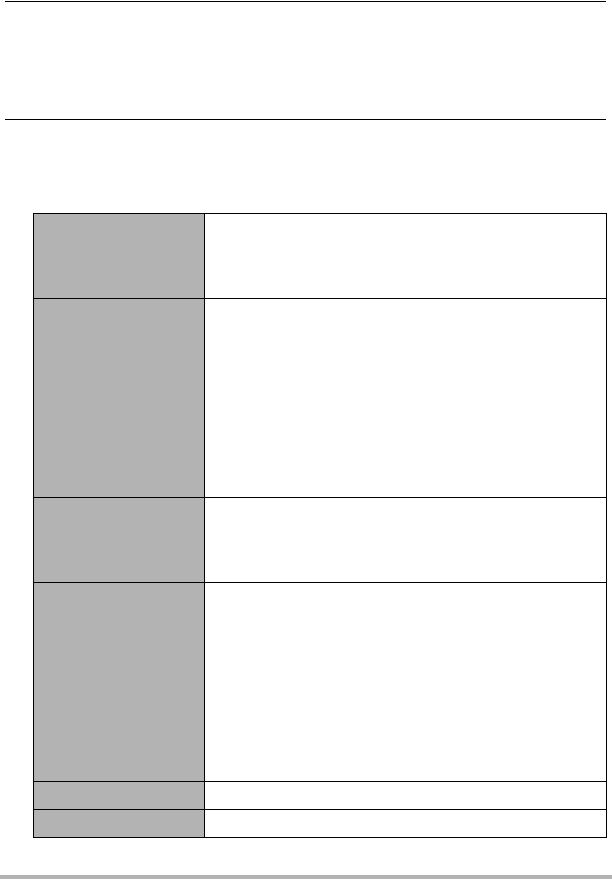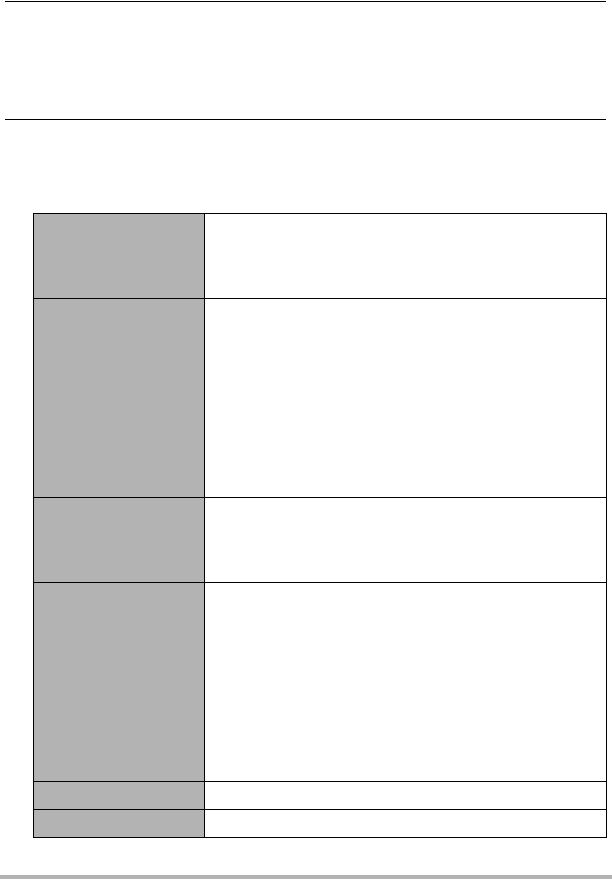
A-18
. To edit Dual Screen Play data (Dual Screen Play Edit)
1. Start playback of the Dual Screen Play data you want to edit.
2. Press [SET] to pause it.
• While Dual Screen Play is in progress or paused, you can select either movie
by pressing [RING]. Each press of [RING] cycles through the following
sequence: Left movie selected * Right movie selected * No movie
selected.
3. Press [2].
This causes the “Dual Screen Play Edit” menu to appear on the monitor screen.
• Pressing [2] after selecting a movie with [RING] will display the menu items
that apply only to the selected movie.
(Left)
Change Start Point
Changes the start point of the left side movie.
Use [4] and [6] to scroll through the images of the
movie until the image where you want Dual Screen
Play to start is displayed, and then press [2] to save it.
(Left) Select Movie
Changes the left side movie.
1) Press [SET] to clear the check box in the lower left
corner of the movie currently selected with the blue
boundary.
2) Use [8], [2], [4], and [6] to move the blue
boundary to the new movie you want to select, and
then press [SET] to select its check box.
3) Press [MENU].
• This will display the screen for specifying the start
point of the newly selected movie.
(Right)
Change Start Point
Changes the start point of the right side movie.
Use [4] and [6] to scroll through the images of the
movie until the image where you want Dual Screen
Play to start is displayed, and then press [2] to save it.
(Right) Select Movie
Changes the right side movie.
1) Press [SET] to clear the check box in the lower left
corner of the movie currently selected with the blue
boundary.
2) Use [8], [2], [4], and [6] to move the blue
boundary to the new movie you want to select, and
then press [SET] to select its check box.
3) Press [MENU].
• This will display the screen for specifying the start
point of the newly selected movie.
To main screen Displays the Dual Screen Play List (page A-15).
Cancel Exits Dual Screen Play Edit.