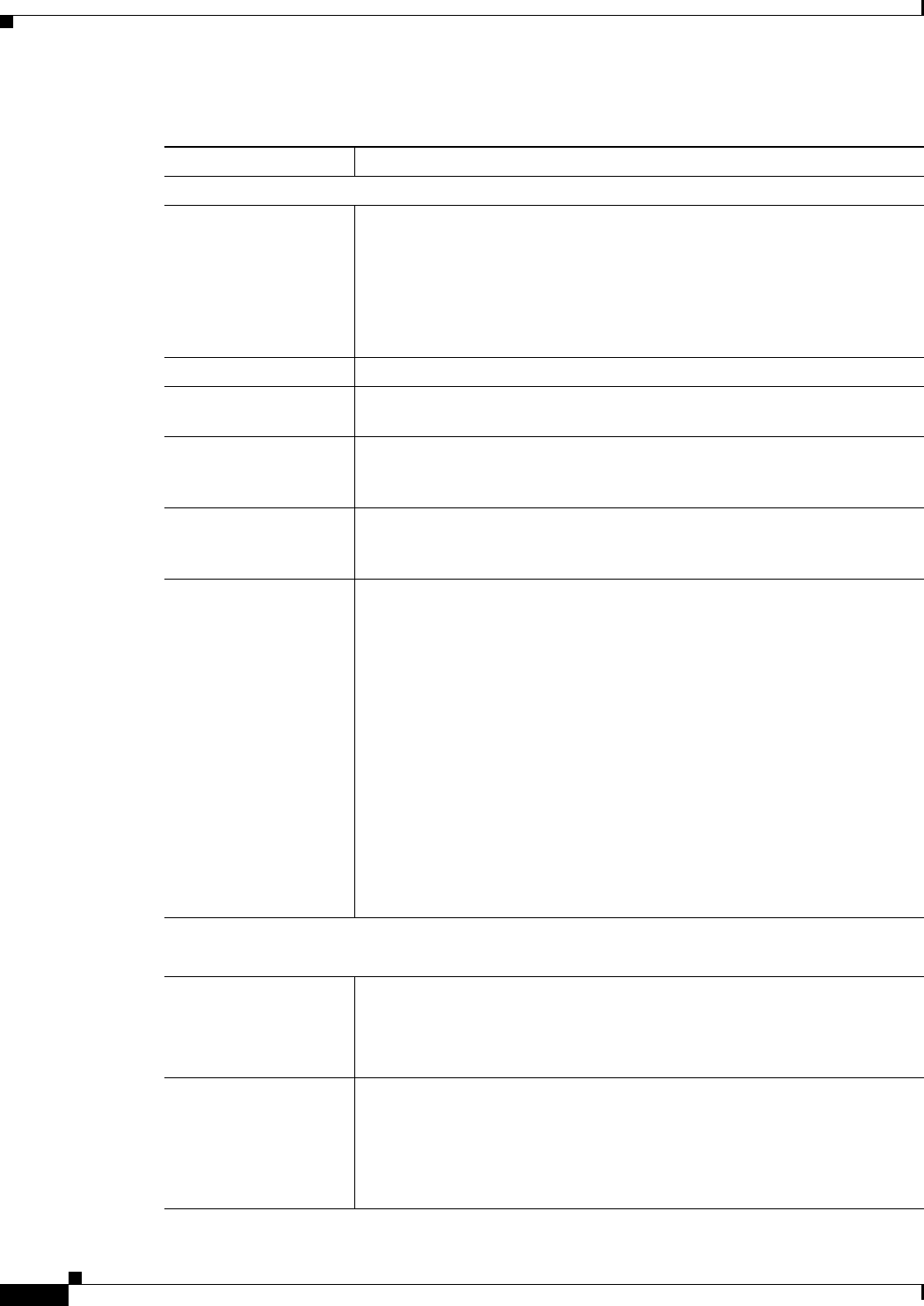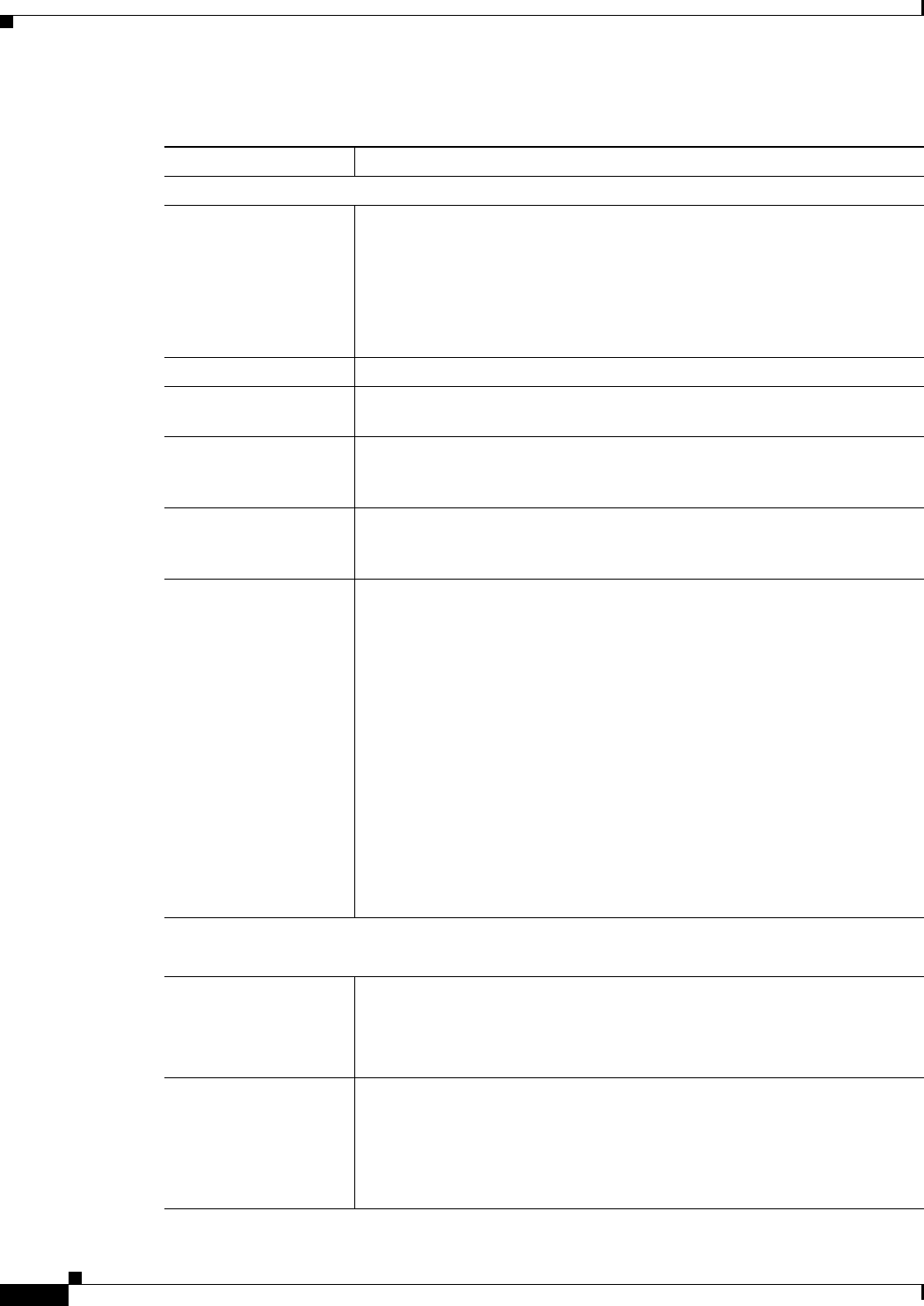
3-8
Cisco Video Surveillance 2500 Series IP Camera User Guide
OL-19273-02
Chapter 3 Configuring and Managing the IP Camera
Setup Windows
Ta b l e 3-3 Wireless Setup Window Options
Option Description
Wireless Settings
SSID Enter the service set identifier (SSID) that is used by wireless devices on
your network.
The SSID can be any combination of up to 32 of alpha, numeric, and special
characters. It is case sensitive.
The default value is cisco (all lower case). For increased security, change this
value to an SSID of your choice.
Network Type Display only. Displays information about the network infrastructure.
Security Display only. If security is enabled for the IP camera, displays the security
mode that is configured.
Region Display only. Displays the region that is configured for the IP camera. The
region determines which channels the wireless IP camera uses to
communicate with an access point.
Edit Security Settings /
Hide Security Settings
toggle button
Click the Edit Security Settings button to display the Security Mode
drop-down list. Click the Hide Security Settings to hide this drop-down list.
Security Mode If you clicked the Edit Security Settings button, choose the desired security
mode for the IP camera:
• Disabled—No security is used. Data is not encrypted before
transmission and anyone using the correct SSID can connect to the
camera through your network.
• WEP—The 802.11b standard and a basic encryption method. The
encryption system is not as strong as other methods, but it is supported
by all clients.
• WPA/WPA2 Personal—This method, sometimes called mixed mode,
allows clients to use either WPA-PSK (with TKIP) or WPA2-PSK (with
AES) encryption methods.
• WPA/WPA2 Enterprise—Data transmissions are encrypted using
either the WPA or WPA2 standard. Requires that RADIUS be
configured on your network to provide the client authentication.
WEP Security Mode Options
Note These options appear if you choose WEP from the Security Mode drop-down list.
TX Key If you enter a WEP key in one of the Key fields, choose the number of the
field that contains the key to use.
For added security, you can periodically change the TX Key option to
designate a different WEP key.
WEP Encryption Choose the WEP encryption strength:
• 64 Bit Keys (10 Hex characters)—Designates 64 bit encryption keys
with 10 hexadecimal characters
• 128 Bit Keys (26 Hex characters)—Designates 128 bit encryption keys
with 26 hexadecimal characters