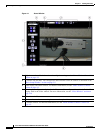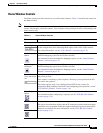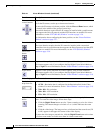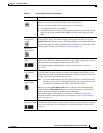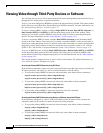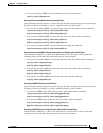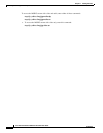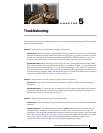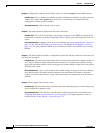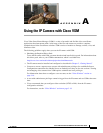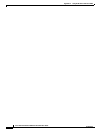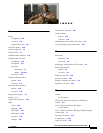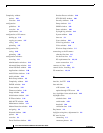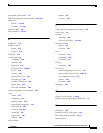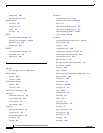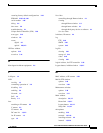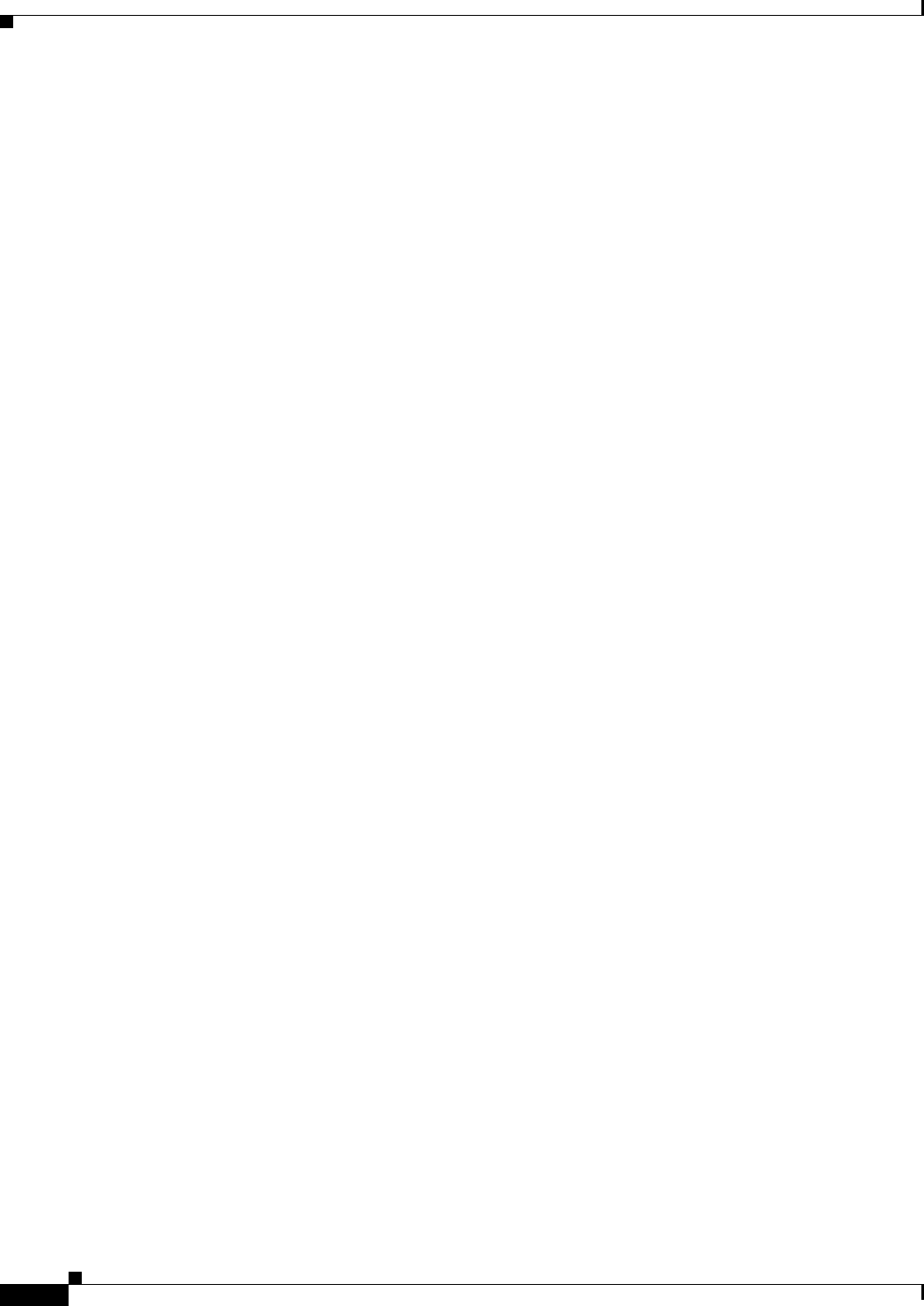
5-2
Cisco Video Surveillance 2500 Series IP Camera User Guide
OL-19273-02
Chapter 5 Troubleshooting
Symptom Configuration windows do not display when you click the Setup link in the Main window.
Possible Cause You or another user recently exited the configuration windows by exiting a browser
without first clicking the Logout button. In this case, it can take up to 2 minutes before the
configuration windows become available.
Recommended Action Wait 2 minutes and try again.
Symptom The motion detection feature does not send e-mail alerts.
Possible Cause The e-mail alert feature is not properly configured or the SMTP server that the IP
camera uses to send the e-mail may be filtering e-mail to prevent spam from being sent from your
server.
Recommended Action Configure e-mail alerts as described in the “Basic Setup Window” section on
page 3-5, the “Mail & FTP Window” section on page 3-28, and the “Event Window” section on
page 3-31. Try using a different SMTP server or contact your ISP to see if SMTP access is being
blocked.
Symptom The motion detection feature is configured but video files that are provided in e-mail alerts do
not show moving objects.
Possible Cause The motion detection feature does not actually detect motion. It compares frames to
see if they are different. Major differences between frames are assumed to be caused by moving
objects, but the motion detector can also be triggered by sudden changes in light level or movement
of the IP camera itself.
Recommended Action Try to avoid situations with sudden changes in light level and do not bump or
move the IP camera. The motion detection feature works best when the IP camera is mounted
securely in locations where there is steady. This feature may not work properly if the IP camera is
outdoors.
Symptom Blurry images when viewing video.
Possible Cause The lens may be dirty, back focus may not be adjusted properly, or video settings may
not be configured for optimal clarity.
Recommended Action Clean the lens on the IP camera. Adjust the back focus as described in the
“Adjusting Back Focus on the IP Camera” section on page 2-8. Configure options for video as
described in the “Video Window” section on page 3-19.