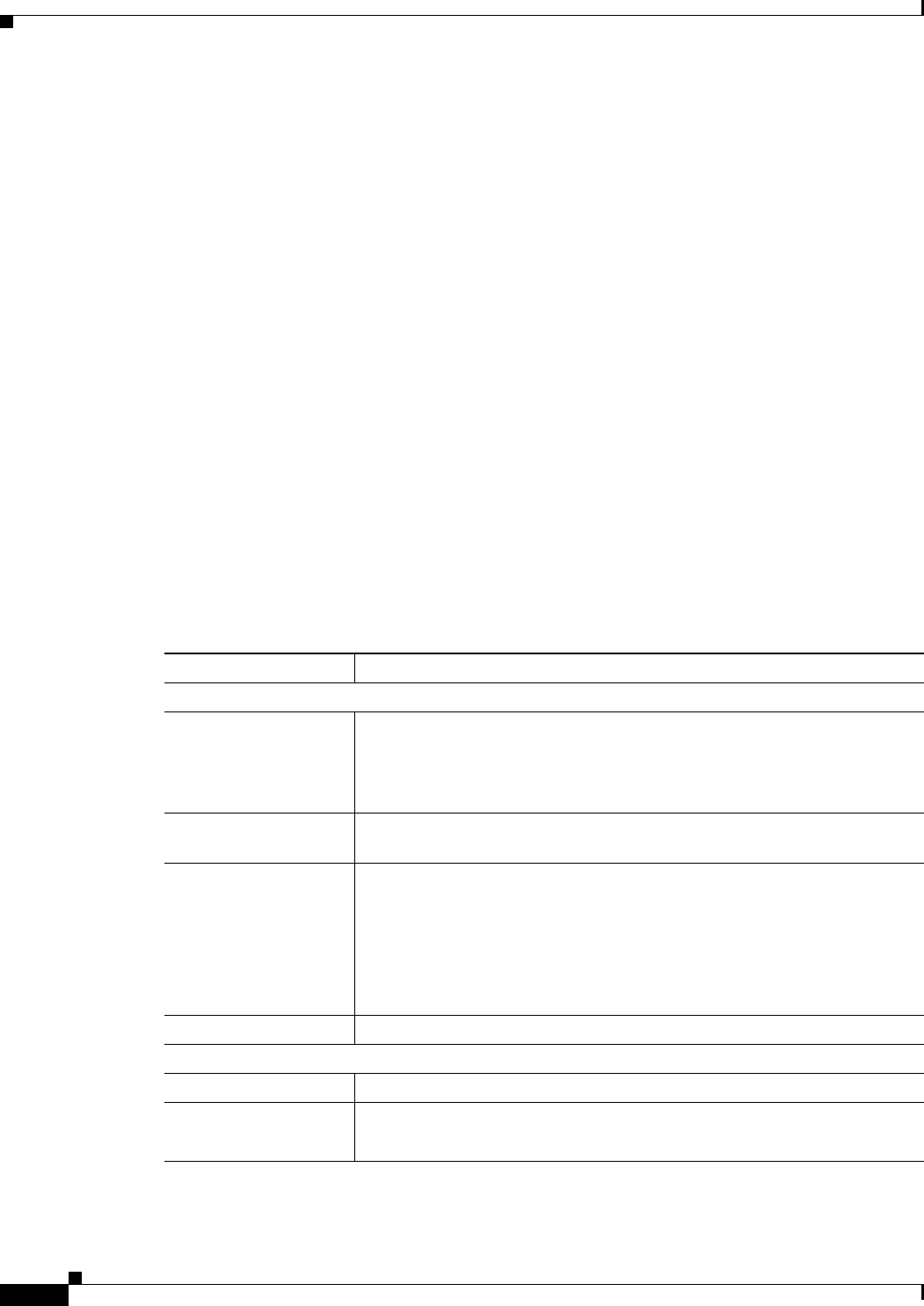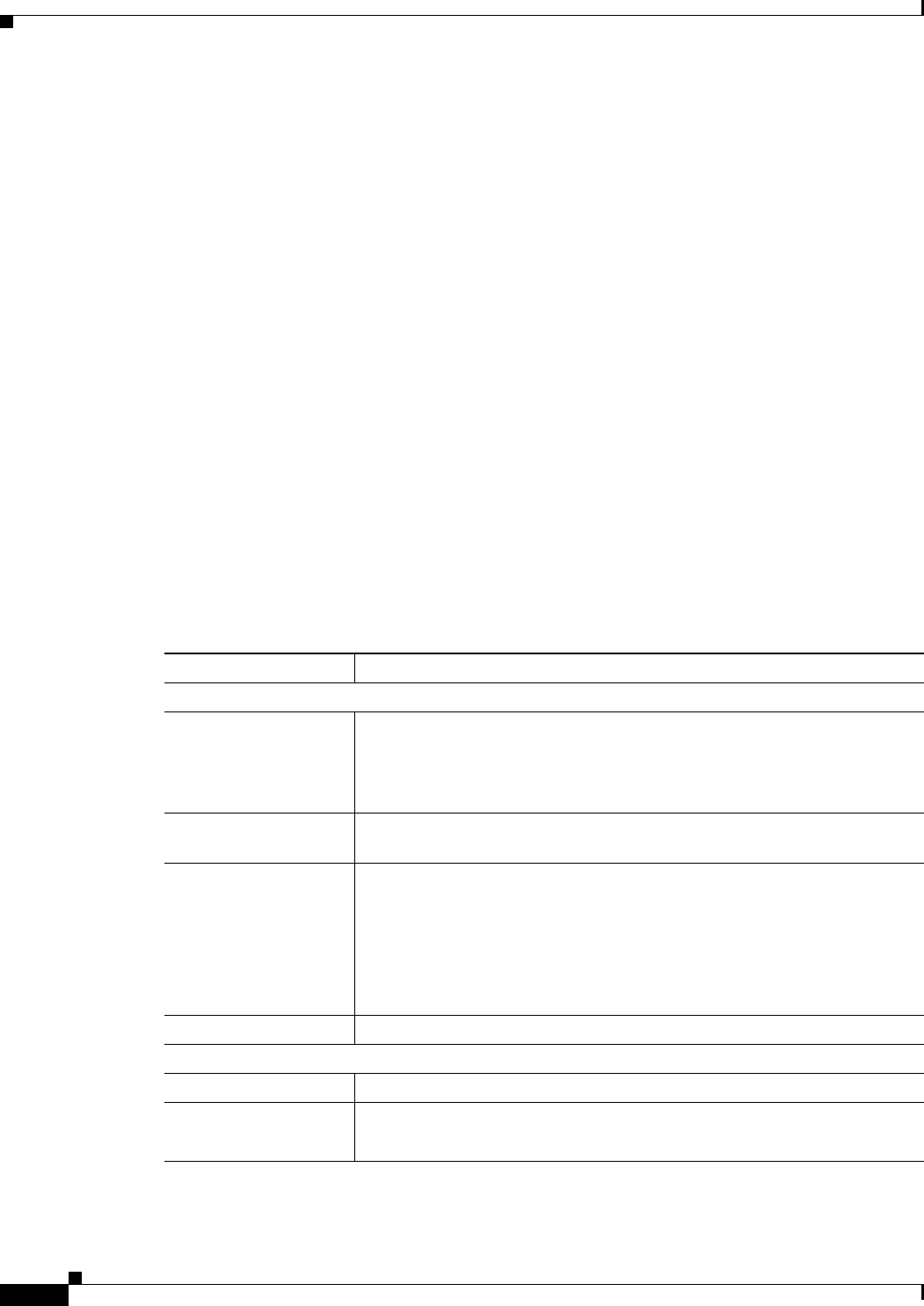
3-16
Cisco Video Surveillance 2500 Series IP Camera User Guide
OL-19273-02
Chapter 3 Configuring and Managing the IP Camera
Administration Windows
Users Window
The Users window lets you configure access to the IP camera for the following types of users:
• Administrator—Can access the configuration windows for the IP camera, view video in the Home
window, and access all controls in the Home window.
• User—You can configure up to 20 users and assign privilege levels to each one.
To display the Users window, access the configuration windows as described in the “Accessing the IP
Camera Windows” section on page 2-6, click Administration, then click Users.
When you make configuration settings in this window, follow these guidelines:
• If you configure information in a field the Administrator area, click Change in that area or Save at
the bottom of the screen to save your changes.
• If you configure information in the User List area, click Add next to the user or Save at the bottom
of the screen to save your changes.
• To remove a user, click Delete next to the user. If you delete a user who is logged into the IP camera,
the user remains logged in and can continue access the IP camera.
• To discard the changes before you click Change or Save, click Cancel.
• The Save and Cancel buttons appear at the bottom of the window. You may need to scroll down to
see them.
Table 3-7 describes the options in the Users window.
Ta b l e 3-7 Users Window Options
Option Description
Administrator
User ID Display only. The user ID for the IP camera administrator is Admin.
The administrator can access the configuration windows for the IP camera,
control all IP camera functions, view video from the IP camera, and access
the Administrator windows
User name Display only. The user name for the IP camera administrator is admin (all
lower case).
Password Enter a password for the IP camera administrator.
The password must contain least 8 characters, which can be letters, numbers,
and special characters, but no spaces. It is case sensitive.
Note You can also set this password and configure other requirements for
it in the Initialization window as described in the
“Initialization
Window” section on page 3-27.
Confirm Password Re-enter the password for the administrator.
User List
User ID Display only. There are 20 default user IDs, User 1 through User 20.
User Name 1 – 20 Enter a unique name for the user.
The name can include up to 32 letters and numbers. It is case sensitive.