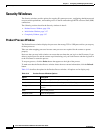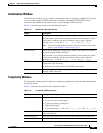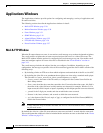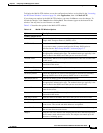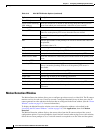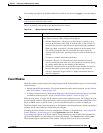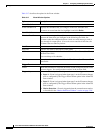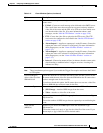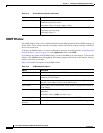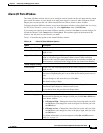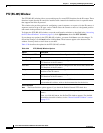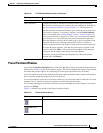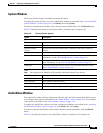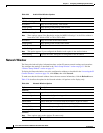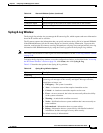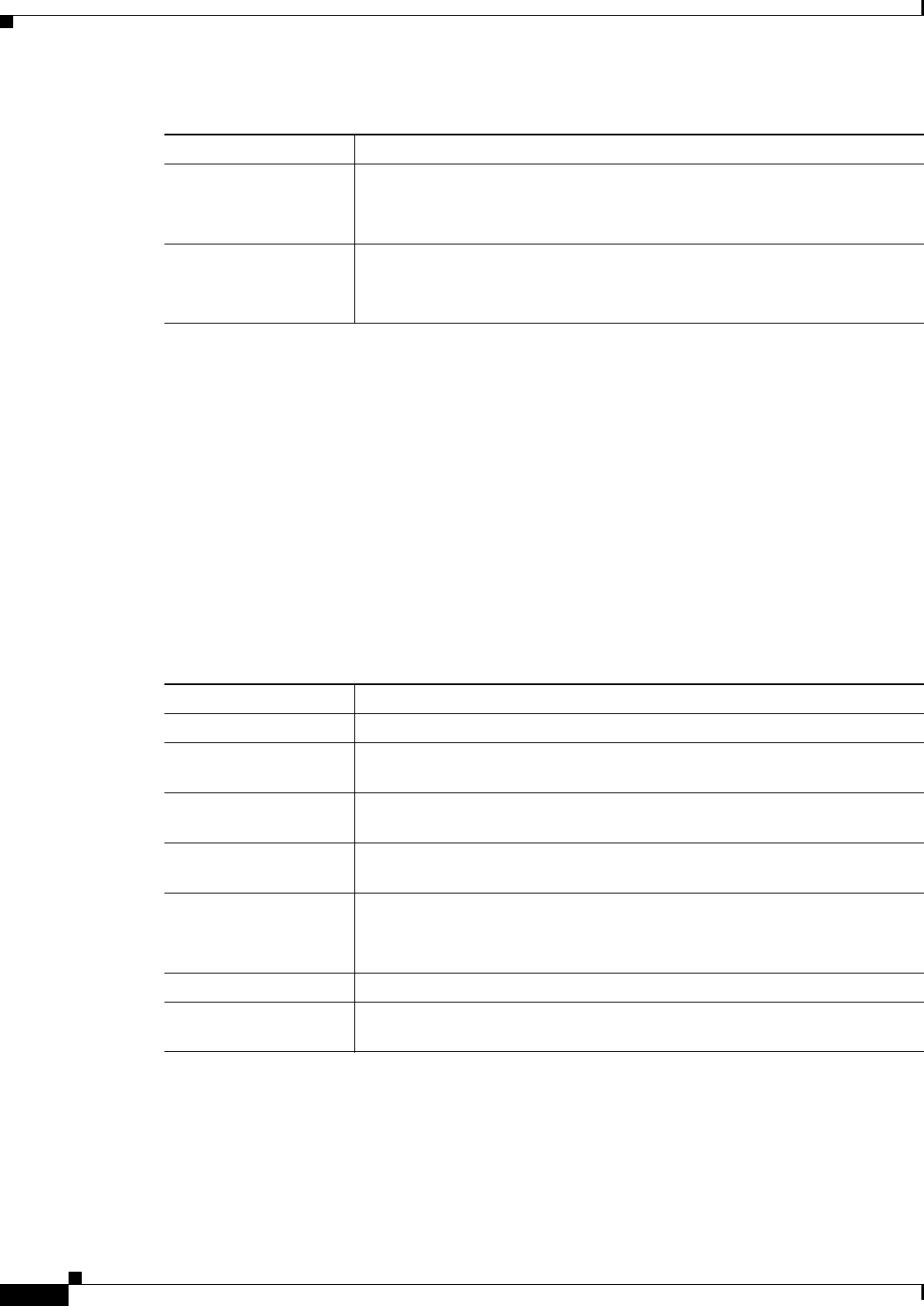
3-34
Cisco Video Surveillance 2500 Series IP Camera User Guide
OL-19273-02
Chapter 3 Configuring and Managing the IP Camera
Applications Windows
SNMP Window
The SNMP window allows you to configure Simple Network Management Protocol (SNMP) settings for
the IP camera. These settings can help you manage complex networks by sending messages to different
devices on the network.
To display the SNMP window, access the configuration windows as described in the “Accessing the IP
Camera Windows” section on page 2-6, click Applications, then click SNMP.
If you change any options in the SNMP window, you must click Save to save the changes. To discard the
changes, click Cancel before clicking Save. These buttons appear at the bottom of the window. You may
need to scroll down to see them.
Table 3-18 describes the options in the SNMP window.
Pre-Capture Length Length, in seconds, of additional video that is included in the video file
immediately before the event.
The default value is 0 (no pre-capture video).
Post-Capture Length Length, in seconds, of additional video that is included in the video file
immediately after the event.
The default value is 5.
Table 3-17 Event Window Options (continued)
Option Description
Ta b l e 3-18 SNMP Window Options
Option Description
SNMP Enable Check this check box to enable SNMP.
System Object ID Display only. Displays the system object ID, which identifies system
properties of the IP camera.
System Contact Enter system contact information for the system administrator. For example,
enter the e-mail address of the system administrator.
SysLocation Enter system location information, which identifies the physical location of
the IP camera.
Read Community String Enter the SNMP read community string, which identifies the valid read
community.
The default value is public (all lower case).
Primary Trap Receiver Enter the IP address of primary trap receiver of the SNMP manager.
Secondary Trap
Receiver
Enter the IP address of secondary trap receiver of the SNMP manager.