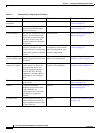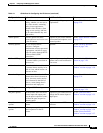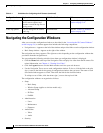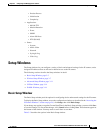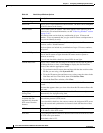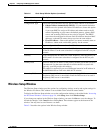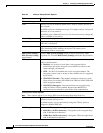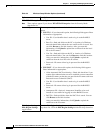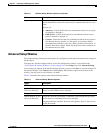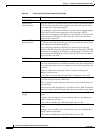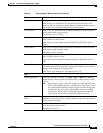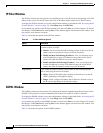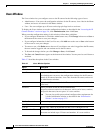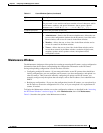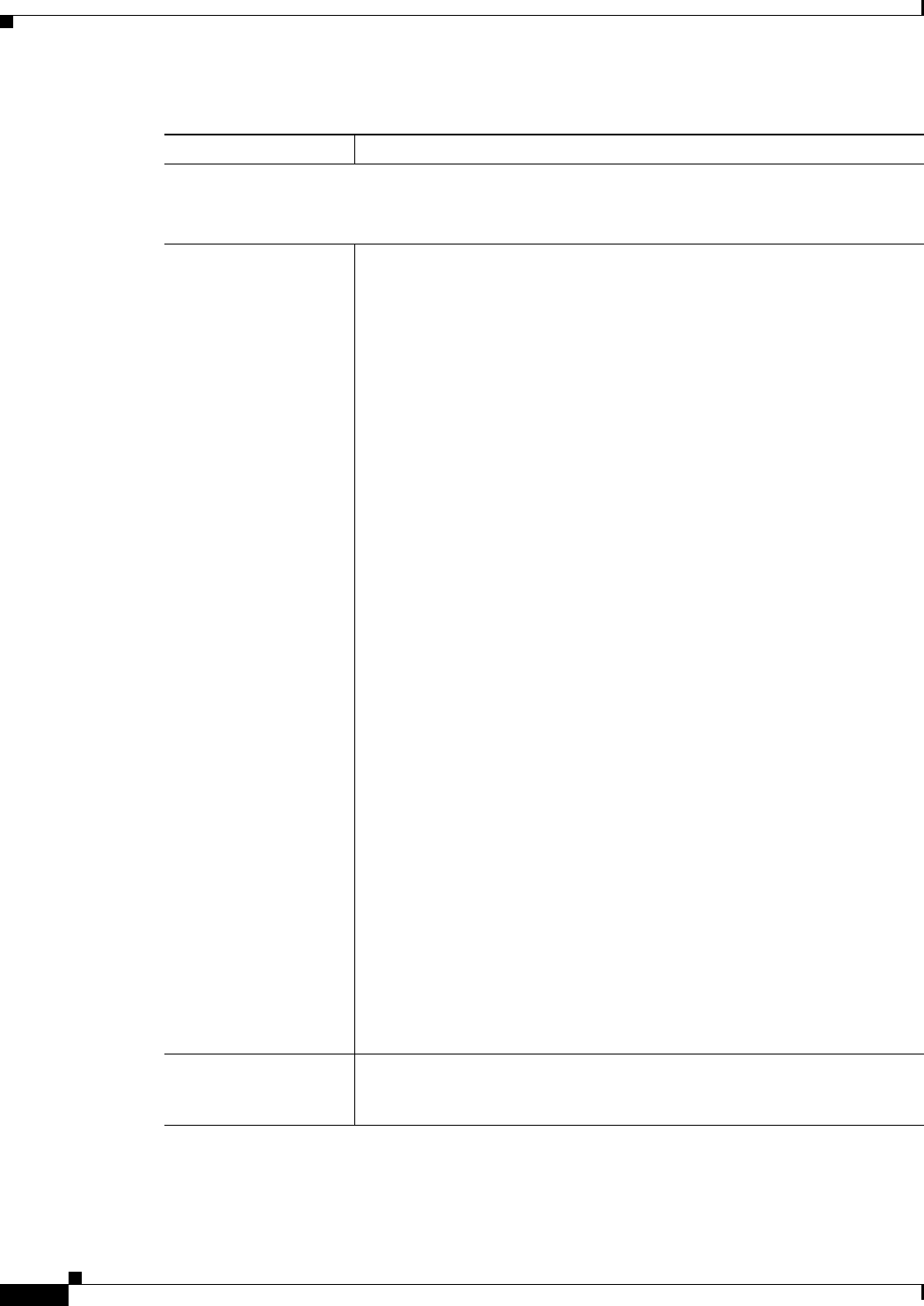
3-10
Cisco Video Surveillance 2500 Series IP Camera User Guide
OL-19273-02
Chapter 3 Configuring and Managing the IP Camera
Setup Windows
WPA/WPA2 Enterprise Mode Options
Note These options appear if you choose WPA/WPA2 Enterprise from the Security Mode
drop-down list.
Protocol Type Choose a protocol type and enter desired information in the fields that
appear:
• EAP-TLS—If you choose this option, the following fields appear. Enter
information as appropriate.
–
User ID—User identifier that is used to log in to the RADIUS
server.
–
Root CA—Path and folder on this PC or location of a Windows
network shared folder where the root certificate file is stored. You
can click Browse to find this location. After you enter this
information, click Upload to upload the certificate from the local
PC to the IP camera.
–
User CA—Path and folder on this PC or location of a Windows
network shared folder. You can click Browse to find this location.
After you enter this information, click Upload to upload the
certificate from the local PC to the IP camera.
–
Password—IP camera client log in password for the RADIUS
server.
• EAP-FAST—If you choose this option, the following fields appear.
Enter information as appropriate.
–
Allow Automatic PAC Provisioning—Check this check box if you
want to allow authentication servers to establish a secure connection
with the IP camera so that they can provide the IP camera with new
Protected Access Credentials (PACs).
–
User ID—User identifier that is used to log in to the RADIUS
server.
–
Password—IP camera client log in password for the RADIUS
server.
–
Anonymous ID—Optional. Anonymous identifier to be used
instead of a user name for logging in to the RADIUS server.
–
PAC File—Path and folder where the PAC file is stored. You can
click Browse to find this location.
After you enter this information, click Upload to upload the
certificate to the IP camera.
Edit Region Settings /
Hide Region Settings
toggle button
Click the Edit Region Settings button to display the Region Option
drop-down list. Click the Hide Region Settings to hide this drop-down list.
Table 3-3 Wireless Setup Window Options (continued)
Option Description