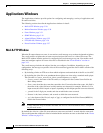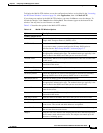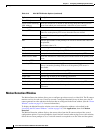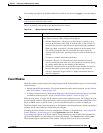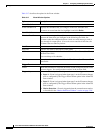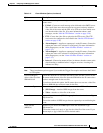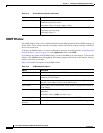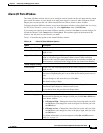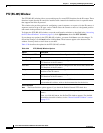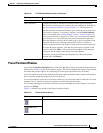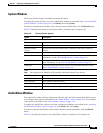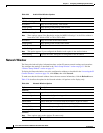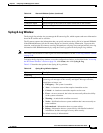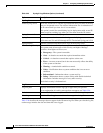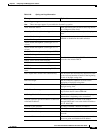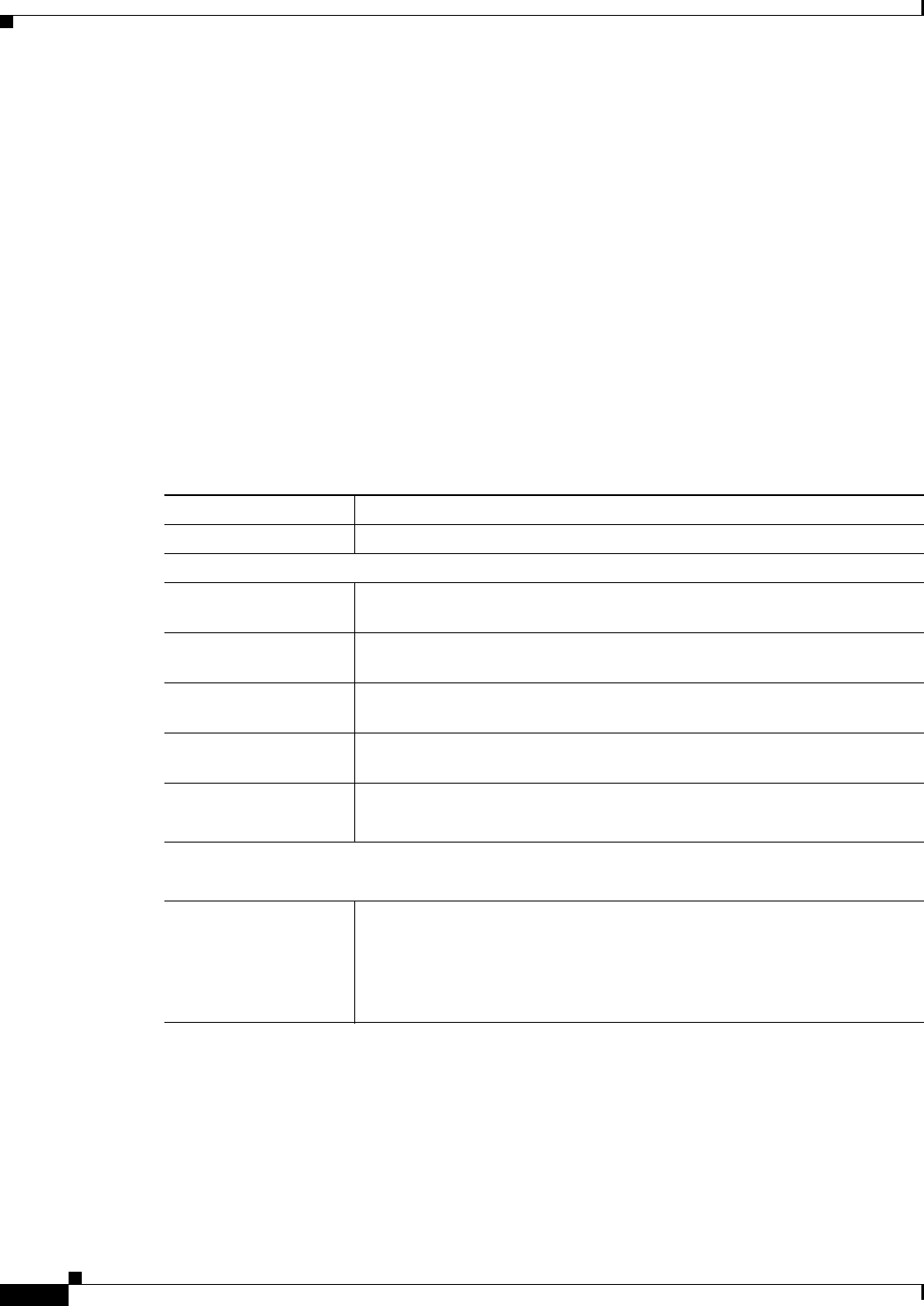
3-36
Cisco Video Surveillance 2500 Series IP Camera User Guide
OL-19273-02
Chapter 3 Configuring and Managing the IP Camera
Applications Windows
PTZ (RS-485) Window
The PTZ (RS-485) window allows you to enable pan, tilt, zoom (PTZ) functions for the IP camera. These
functions require that the IP camera be installed with a motorized zoom/focus lens in a pan/tilt mount
that supports the Pelco D protocol.
This window also provides options for configuring a patrol sequence, or sequence, for the IP camera. A
sequence consists of up to 20 steps, each of which causes the camera to move to a designated position
and remain in the position for 30 seconds.
To display the PTZ (RS-485) window, access the configuration windows as described in the “Accessing
the IP Camera Windows” section on page 2-6, click Applications, then click PTZ (RS-485).
If you change any options in the PTZ (RS-485) window, you must click Save to save the changes. To
discard the changes, click Cancel before clicking Save. These buttons appear at the bottom of the
window. You may need to scroll down to see them.
Table 3-20 describes the options in the PTZ (RS-485) window.
Ta b l e 3-20 PTZ (RS-485) Window Options
Option Description
Enable External PTZ Check this check box to enable configuration of the PTZ settings.
Port Settings
Baud Rate Choose the Baud rate value that is configured on the device that controls the
PTZ functions of the IP camera.
Data Bits Choose the data bits value that is configured on the device that controls the
PTZ functions of the IP camera.
Parity Choose the parity value that is configured on the device that controls the PTZ
functions of the IP camera.
Stop Bits Choose the stop bits value that is configured on the device that controls the
PTZ functions of the IP camera.
Address Enter the logical address of the external PTZ device.
To determine this address, refer to the documentation for the device.
Preset Position
Note The Preset Position option appears if you check the Enable External PTZ check box.
Set Preset Position Click the Set Preset Position button to define a preset position of the IP
camera.
When you click this button, the Set Pan/Tilt window appears. For detailed
information about this window, see the
“Preset Positions Window” section
on page 3-37.