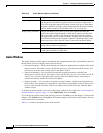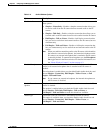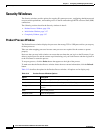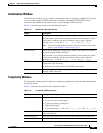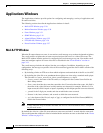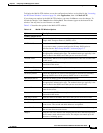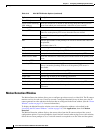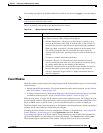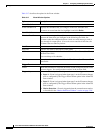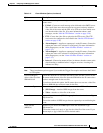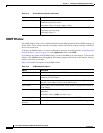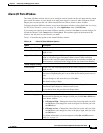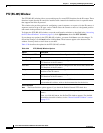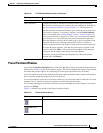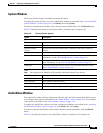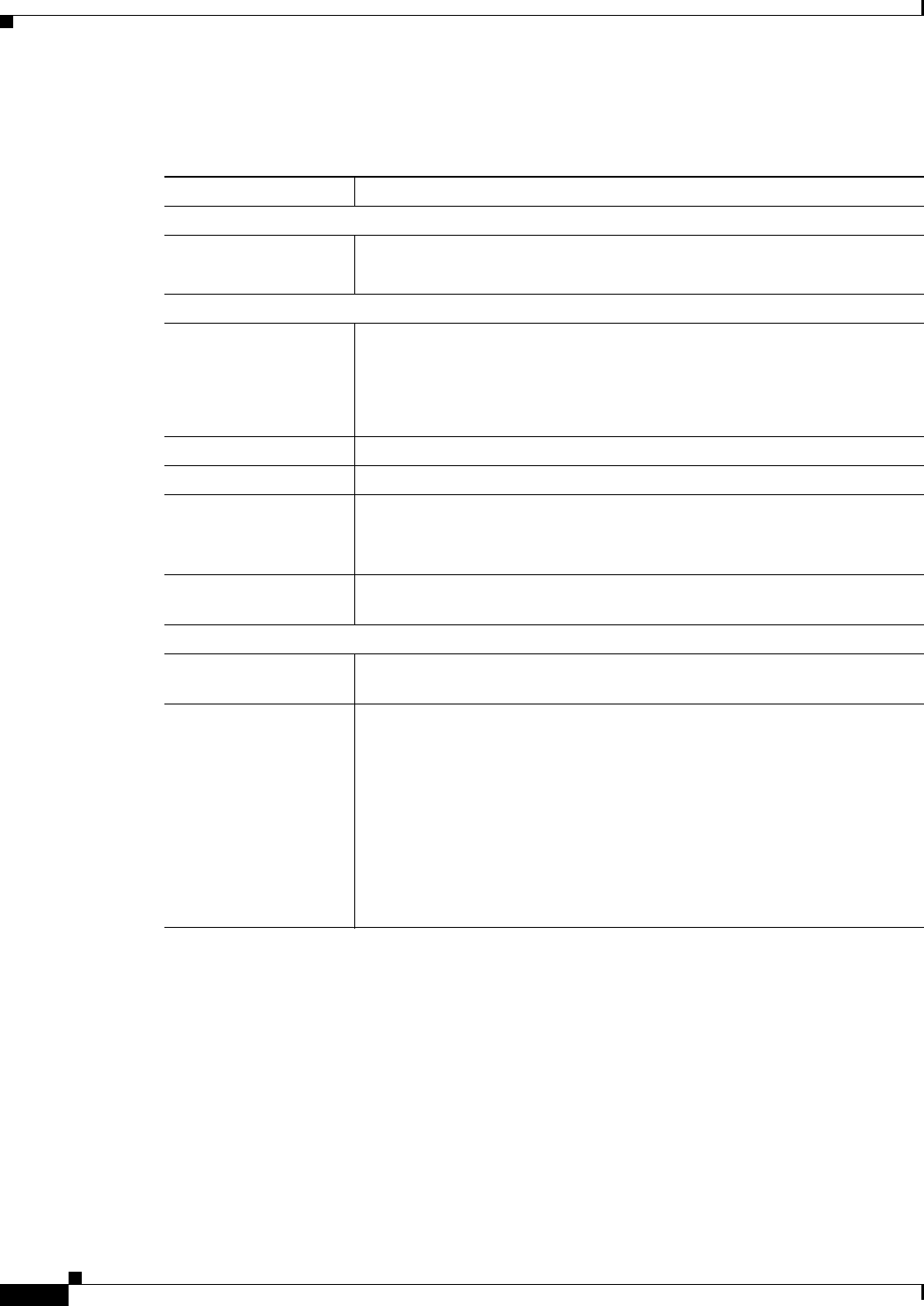
3-32
Cisco Video Surveillance 2500 Series IP Camera User Guide
OL-19273-02
Chapter 3 Configuring and Managing the IP Camera
Applications Windows
Table 3-17 describes the options in the Event window.
Ta b l e 3-17 Event Window Options
Option Description
Event Schedule
Event Schedule List Displays the schedules that you configure in the New Schedule area.
To remove an event from the list, highlight it and click Delete.
New Schedule
Effective Time Frame Choose a day or range of days. If an event occurs during this time, and
between the times that you configure in the following two fields, the
IP
camera takes the configured actions (sends an e-mail message, sends a
relay through its output ports). If an event occurs outside of this time, the
IP
camera does not take any actions.
Start Time Enter the start time for the effective time frame.
End Time Enter the end time for the effective time frame.
Add button Adds the schedule that is defined in the Effective Time Frame, Start Time,
and End Time fields.
You can add up to 10 schedules.
Clear button Clears the values that are in the Effective Time Frame, Start Time, and End
Time fields.
Trigger Event
Enable Check this check box to cause the IP camera to take configured actions when
an event triggers. You configure these actions in the Actions field.
Triggered by Choose the desired options to designate the events that trigger actions:
• Input 1—Event is triggered when input port 1 on the IP camera changes
state as configured by the Trigger Events When option in the Alarm I/O
Ports window.
• Input 2—Event is triggered when input port 2 on the IP camera changes
state as configured by the Trigger Events When option in the Alarm I/O
Ports window.
• Motion Detection—Event is triggered when the camera detects motion,
as described in the
“Motion Detection Window” section on page 3-30.