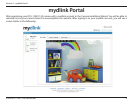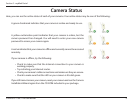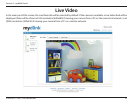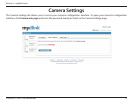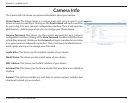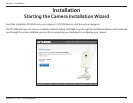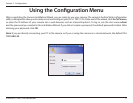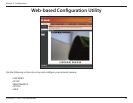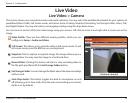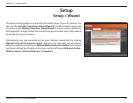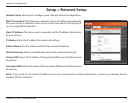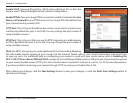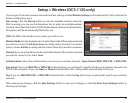16D-Link DCS-1100/1130 User Manual
Section 3 - Installation
WPS Wireless Network Connection (DCS-1130 only)
If your router supports WPS connection, you can connect your camera using the WPS button on the camera.
Press and hold the WPS button on the side of the camera for three seconds. The
status LED on the front of the camera will turn blue.
Press the WPS button on your router within 60 seconds. The WPS button is usually
on the front or side of your router. On some routers, you may need to log in to the
web interface and then click on an onscreen button to activate the WPS feature.
If you are not sure where the WPS button is on your router, please refer to your
router’s User Manual.
The DCS-1130 will then automatically create a wireless connection to your router.
While connecting, your camera’s LED will ash and then your camera will reboot.
After rebooting, the status LED on the front of the camera will turn solid green.