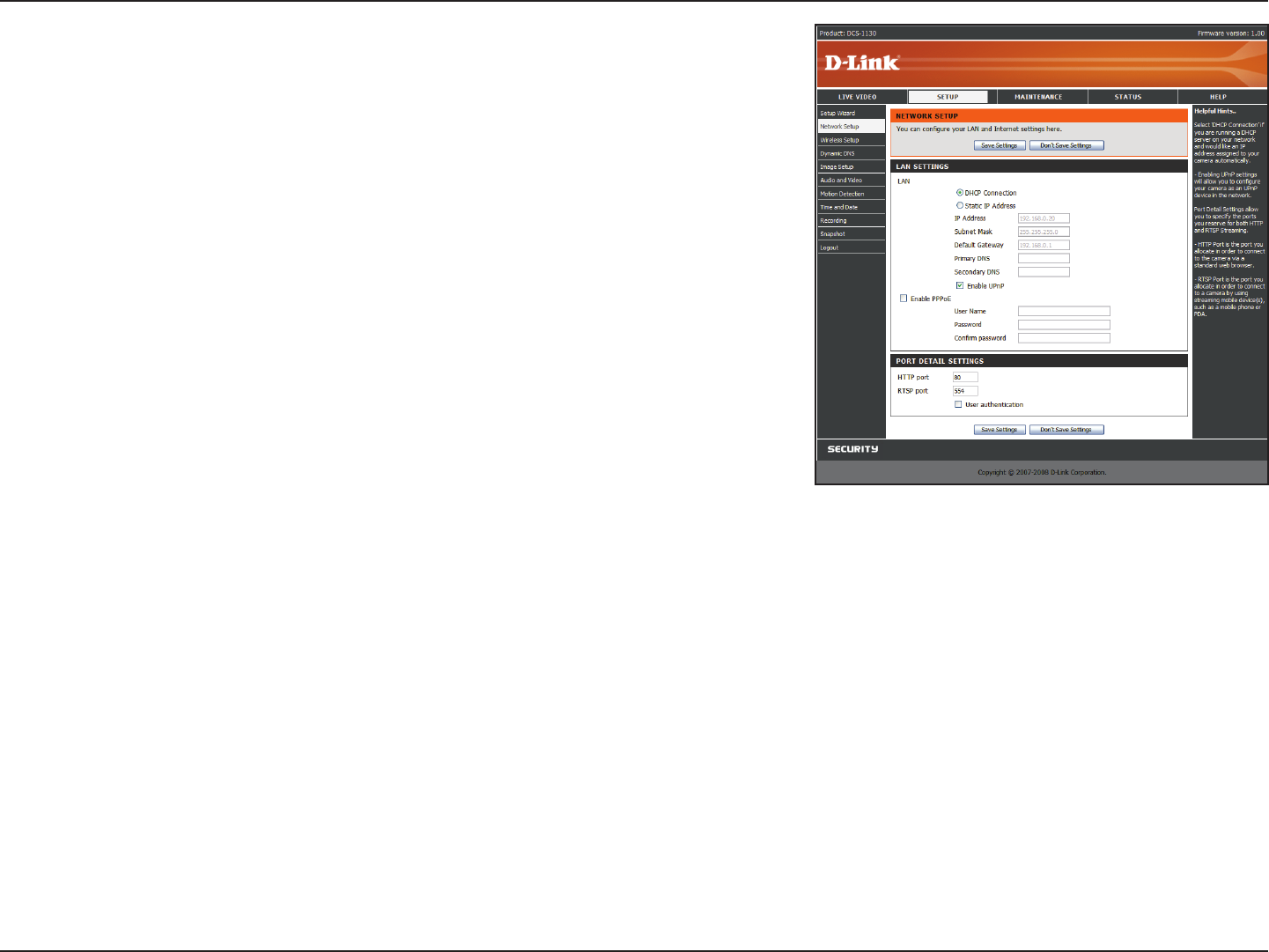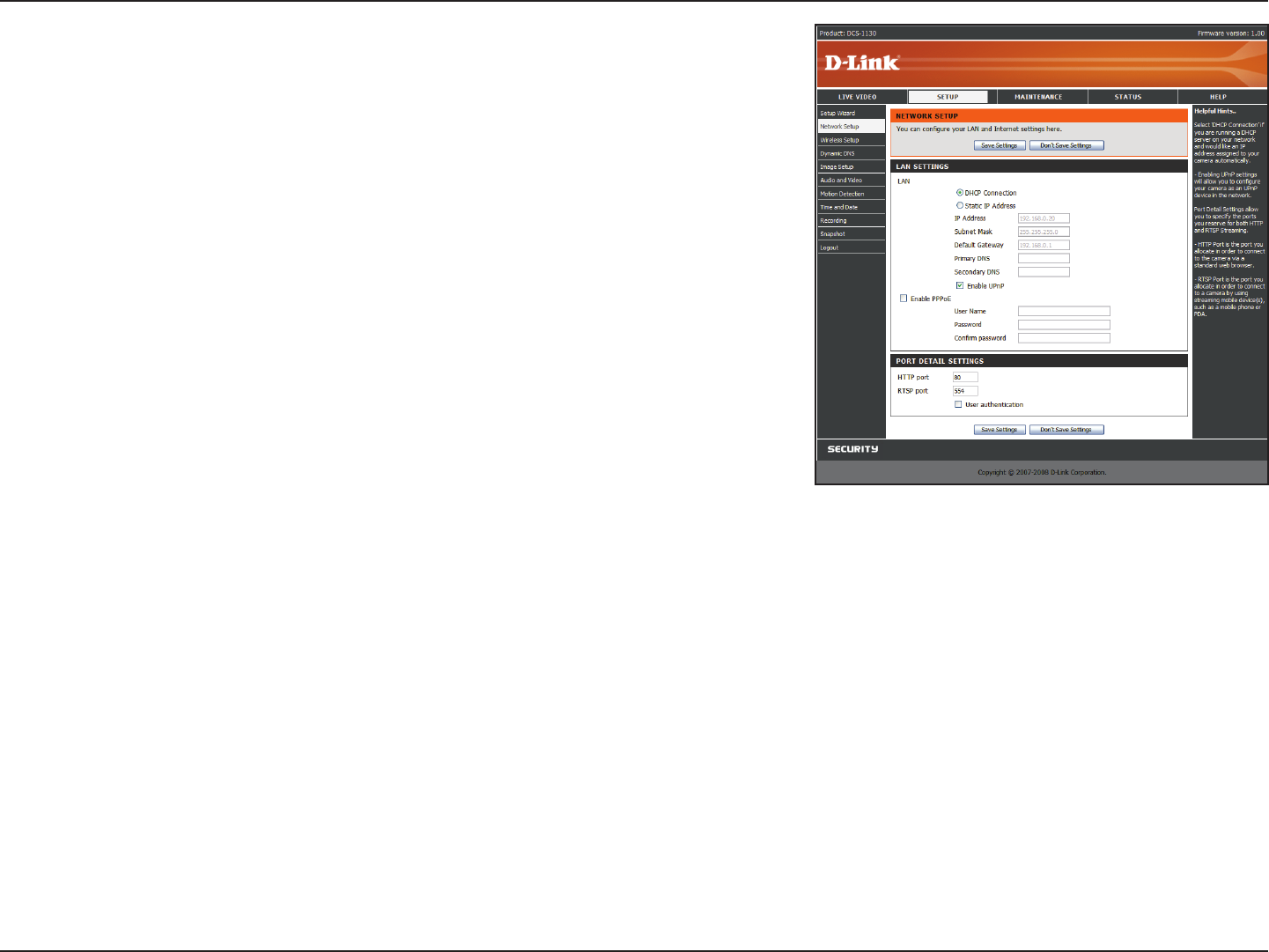
22D-Link DCS-1100/1130 User Manual
Section 4 - Conguration
Enable UPnP: Universal Plug & Play (UPnP) allows Windows PCs to nd this
camera under “Network Neighborhood” without conguration.
Enable PPPoE: If you are using a PPPoE connection, enable it and enter the User
Name and Password for your PPPoE account. You can get this information from
your Internet service provider (ISP).
HTTP Port: This is the port that allows the user to connect to the camera’s user
interface. By default the port is set to 80. You may change the port number if
using multiple cameras.
RTSP Port: This is the port that you use for RTSP streaming to mobile devices
or PDAs. By default the port is set to 554. You may change the port number if
using multiple cameras.
Note: You MUST also set up your router/gateway for Port Forwarding/Mapping;
this will enable remote viewing of your camera via the Internet. Please refer to your router’s instruction manual on how
to open up ports. For additional help on conguring your camera to work with your router, please refer to Installing the
DCS-1100/1130 on a Router Without UPnP on page 45. For installing multiple cameras, ONE port per camera must be opened
on your router, the Web server (HTTP) port. Also, some browsers may restrict some ports, such as 1 or 22, for security purposes.
If you have problems accessing your camera through HTTP, try using a port higher than 1024.
After making any changes, click the Save Settings button to save your changes, or click the Don’t Save Settings button to
discard your changes.