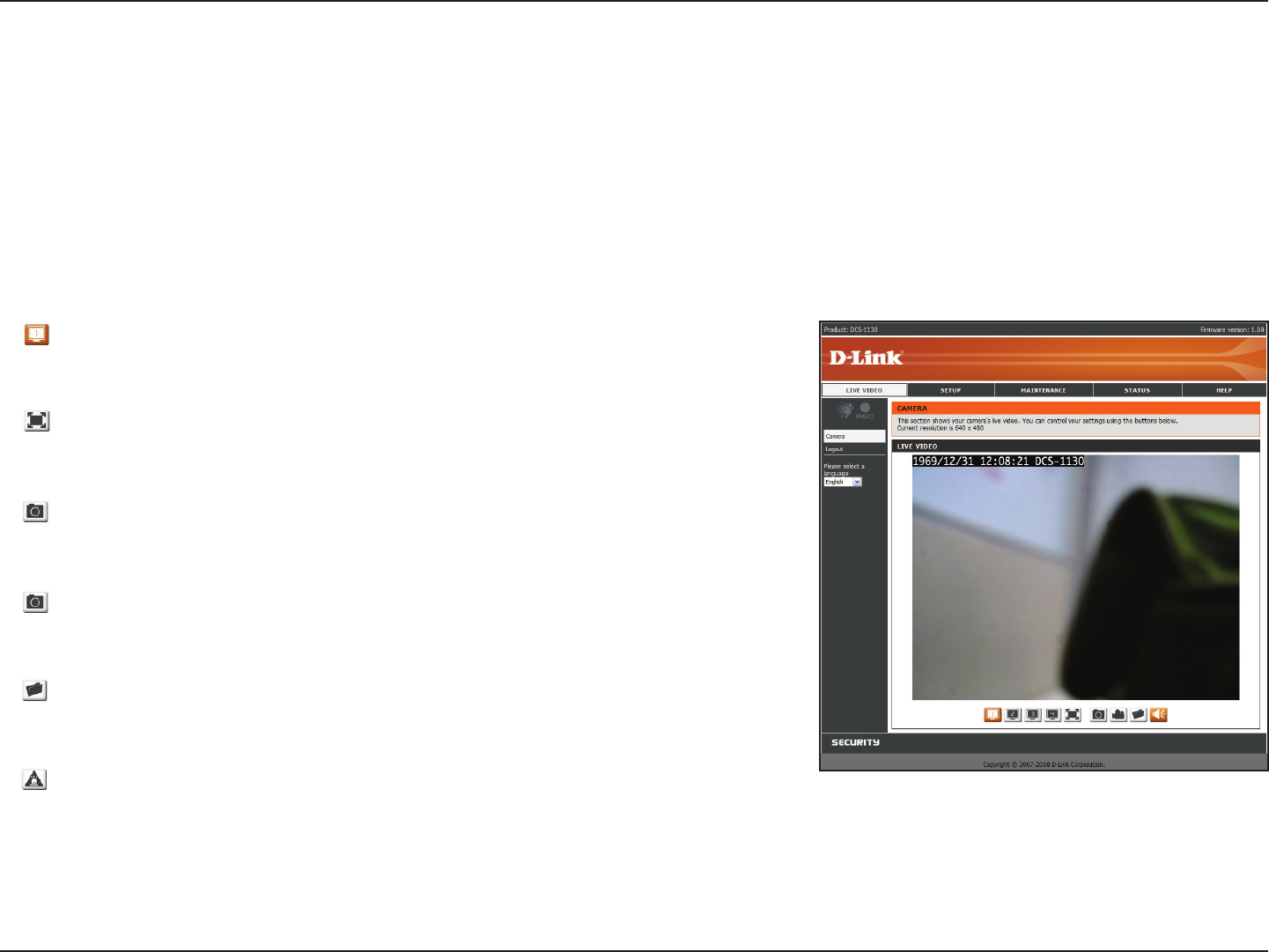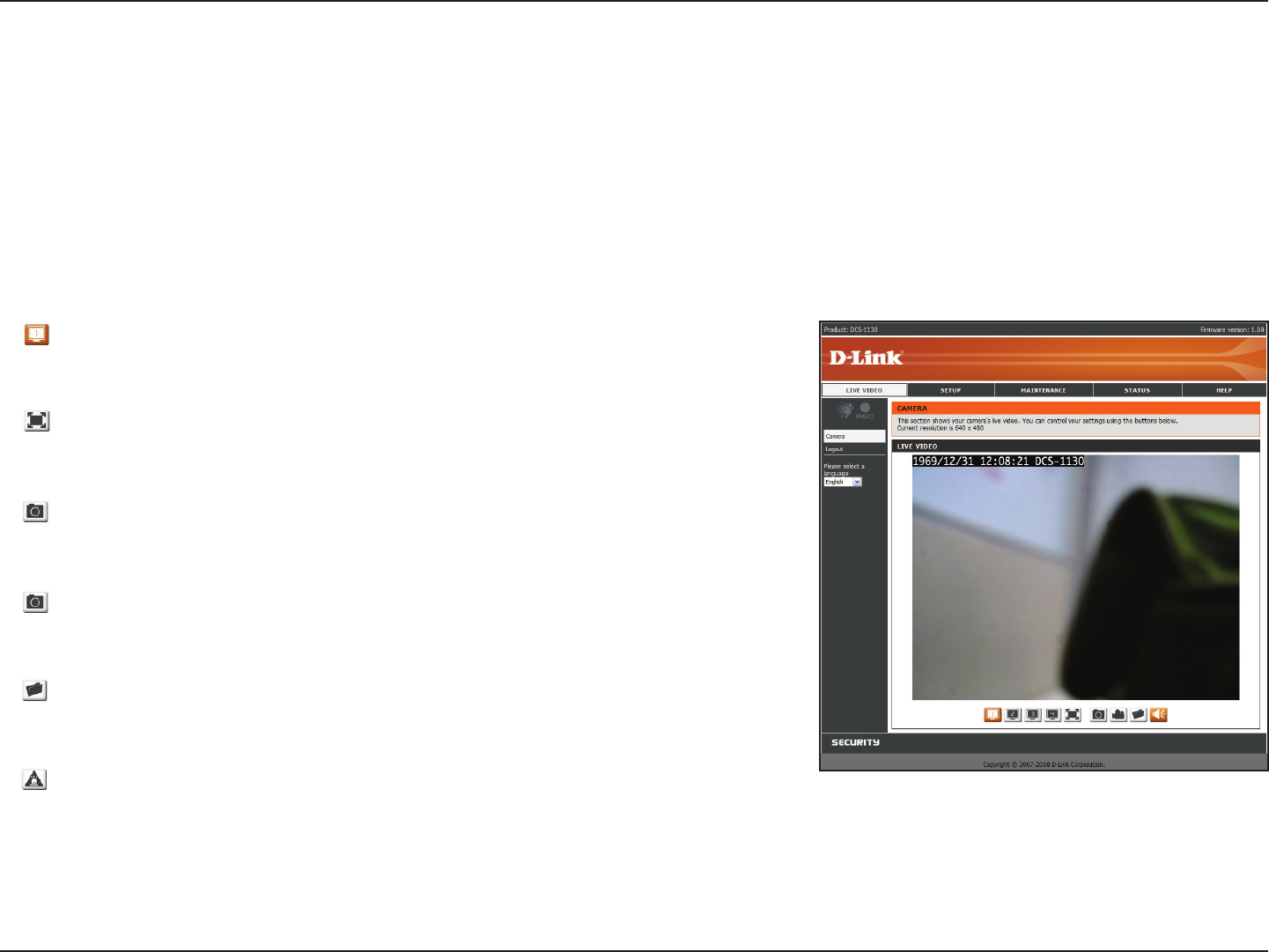
19D-Link DCS-1100/1130 User Manual
Section 4 - Conguration
Live Video
Video Prole: There are four dierent viewing proles, which you can
congure in Setup > Audio and Video.
Full Screen: This allows you to view the video in full screen mode. To exit
full screen mode, press the ESC key on your keyboard.
Snapshot: Click to capture a snapshot image. The image will pop up in a
new window. You may save this image to a local hard drive.
Record Video: Clicking this button will start or stop recording video to
the le path specied with the Set Storage Folder button.
Set Storage Folder: You can change the folder where the video recordings
will be saved.
Start/Stop Audio: This button toggles the built-in microphone on and
o, allowing you to hear audio from the area surrounding your camera.
Audio is on by default.
Live Video > Camera
This section shows your camera’s live video and event indicators. You may select the available thumbnails for your options of
predened Video Prole, Full Screen mode, and action items of taking Snapshot, Recording, Set Storage Folder, Listen, Talk,
and Digital Output. You may also select your language setting using the drop-down menu.
You can zoom in and out of the live video image using your mouse. Left-click to zoom in and right-click to zoom out on the
image.