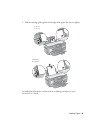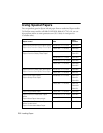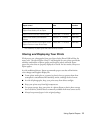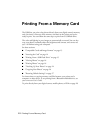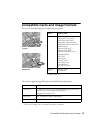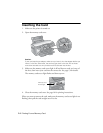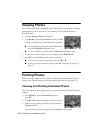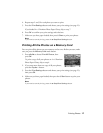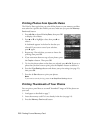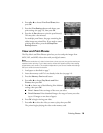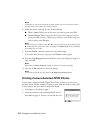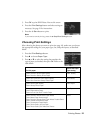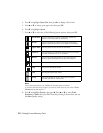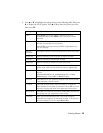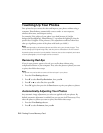Printing Photos 17
4. Repeat steps 2 and 3 for each photo you want to print.
5. Press the
Print Settings button and choose your print settings (see page 21).
If you loaded 4 × 6 Premium Photo Paper Glossy, skip to step 7.
6. Press
OK to confirm your print settings and selections.
7. Make sure you have paper loaded, then press x
Start to print your photos.
Note:
If you need to cancel printing, press the y Stop/Clear Settings button.
Printing All the Photos on a Memory Card
You can print all the photos on your memory card at once. Before you start, make
sure you press the
Memory Card mode button.
1. Press l
or r to choose Print All Photos, then
press
OK.
To print a copy of all your photos on 4 × 6 Premium
Photo Paper Glossy, skip to step 4.
2. If you want more than one copy of all your photos,
press the
Copies + button.
3. Press the
Print Settings button and choose your print settings (see page 21),
then press
OK.
4. Make sure you have paper loaded, then press the x
Start button to print your
photos.
Note:
If you need to cancel printing, press the y Stop/Clear Settings
button.