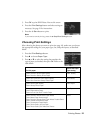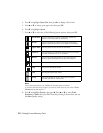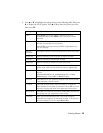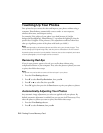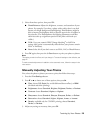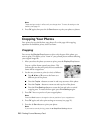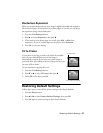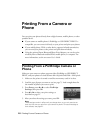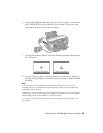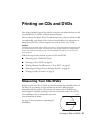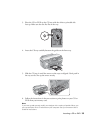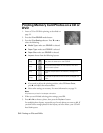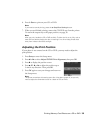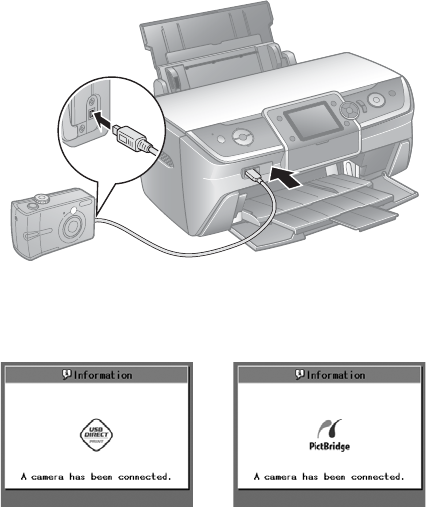
Printing From a PictBridge Camera or Phone 29
6. Connect the USB cable that came with your camera or phone to the external
device USB (
EXT. I/F) port on the front of your printer. Then connect the
other end to the port on your camera or phone.
7. Turn on your camera or phone. One of the following messages is displayed on
the LCD screen:
8. Use your camera or phone to select the photos you want to print, adjust any
necessary settings, and print your photos. See your camera’s or phone’s manual
for details.
Note:
If your camera is not compatible with PictBridge or USB Direct Print, you see a
message saying the connected device cannot be used. Epson cannot guarantee the
compatibility of any cameras.
Depending on the printer settings and your digital camera settings, some combinations
of paper type, size, and layout may not be supported. In addition, some of your digital
camera settings may not be reflected in the printed output.
You can print TIFF files from a memory card, but you cannot print them directly from
your camera.