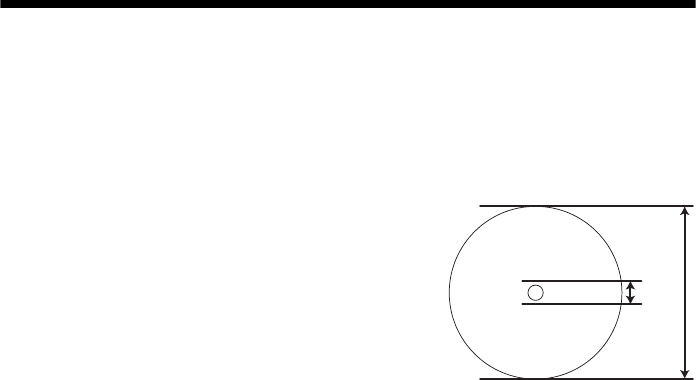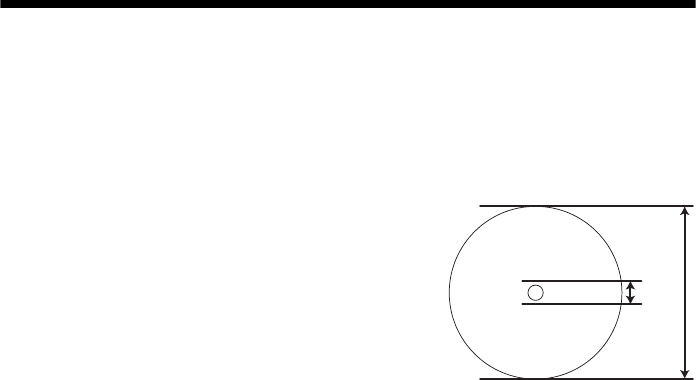
Printing on CDs and DVDs 31
Printing on CDs and DVDs
Your printer includes a special tray that lets you print your photos directly on ink
jet-printable CDs or DVDs—without using a computer.
You can also use the Epson Print CD software that came with your printer to add
text and modify your designs with a variety of special effects. For instructions on
using Epson Print CD on your computer, see your on-screen User’s Guide.
Caution:
Use only ink jet-printable CDs or DVDs for printing. Thermal-printable and standard CDs
and DVDs should not be used with the printer. You can print directly on standard-size
12-cm CDs without a computer, and on both standard CDs and 8-cm mini CDs with
your computer.
Follow the steps in these sections to print on CDs and DVDs:
■ “Measuring Your CDs/DVDs” below
■ “Inserting a CD or DVD” on page 32
■ “Printing Memory Card Photos on a CD or DVD” on page 34
■ “Returning the Output Tray to the Paper Position” on page 36
■ “Printing a Jewel Case Insert” on page 37
Measuring Your CDs/DVDs
Before you print on CDs or DVDs, you need to measure the printable surface of
the discs you are printing on. You can then set the inner (hub) and outer
dimensions before you print. This prevents ink stains on the CD/DVD tray,
which might be caused by printing on the non-coated areas of the CD or DVD.
Use a millimeter ruler to measure the inner and
outer dimensions as shown:
See page 35 for instructions on adjusting the
dimensions.
Inner
uter