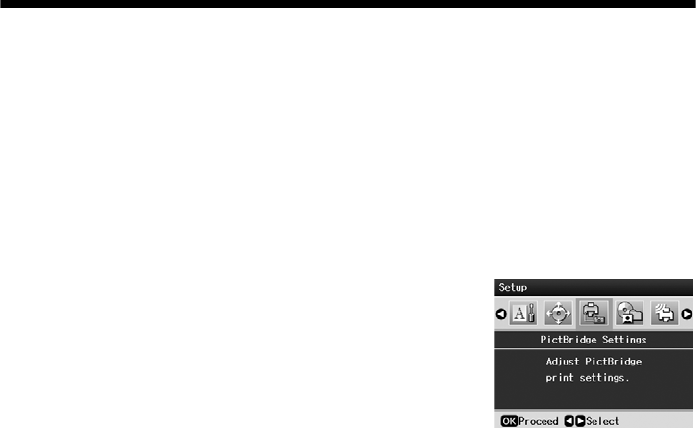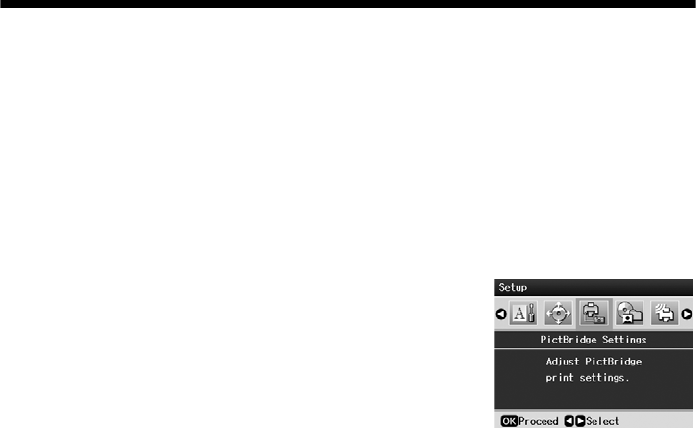
28 Printing From a Camera or Phone
Printing From a Camera or
Phone
You can print your photos directly from a digital camera, mobile phone, or other
portable device.
■ If your camera or mobile phone is PictBridge- or USB DIRECT-PRINT
™
-
compatible, you can connect it directly to your printer and print your photos.
■ If your mobile phone, PDA, or other device supports infrared transmission,
you can send your photos to the printer and print them wirelessly.
■ Using the optional Epson Bluetooth Photo Print Adapter, you can also print
wirelessly from a Bluetooth-enabled PDA, mobile phone, or computer. For
more information, see the on-screen User’s Guide.
Printing From a PictBridge Camera or
Phone
Make sure your camera or phone supports either PictBridge or USB DIRECT-
PRINT, and your photos are sized between 80 × 80 pixels and 9200 × 9200 pixels.
1. Make sure the printer is turned on and has no memory cards in its slots.
2. Load the type of paper you want to use (see page 7). Load enough sheets for
the number of photos you want to print.
3. Press
Setup, press l or r to select PictBridge
Settings
, then press OK.
4. Press l or r to select your print settings, as
described on page 21.
5. After you select the settings you want, press
OK.
Note:
These settings remain in effect until you change them, so you only need to set
them the first time you print from your camera or phone. To reset all settings to
their defaults, see page 27.