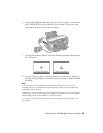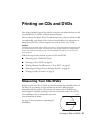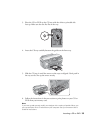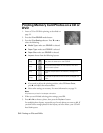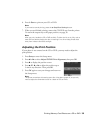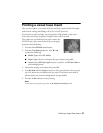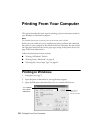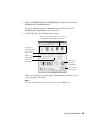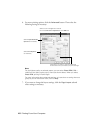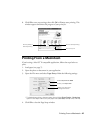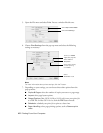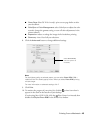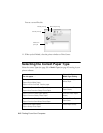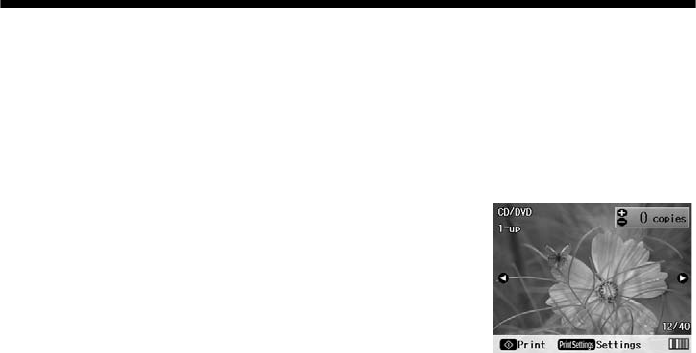
Printing a Jewel Case Insert 37
Printing a Jewel Case Insert
You can print a photo or an index of photos and have it automatically formatted
with lines for cutting and folding to fit a CD or DVD jewel case.
If you choose to print an index, up to 24 photos will be printed on the insert.
If you select more than 24 photos, multiple inserts will be printed.
First, make sure you load letter-size paper, remove the
CD/DVD tray, and return the front tray to the paper
position as described above.
1. Press the
Print CD/DVD mode button.
2. Press the
Print Settings button. Press d or u
to select the following:
■ Media Type: select CD Jacket.
■ Paper Type: select the setting for the type of paper you loaded.
■ Layout: select CD Case Upper to print one photo, or CD Case Index to
print multiple photos.
3. Select other settings as necessary, then press
OK.
4. Press l and r and the
Copies + button to select your photo(s). You can print
up to 24 photos on one folded jewel case insert. If you select more than 24
photos, make sure you have enough sheets of paper loaded.
5. Press the x
Start button to start printing.
Note:
If you need to cancel printing, press the y Stop/Clear Settings button.