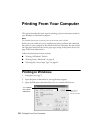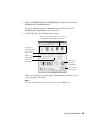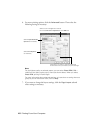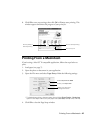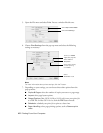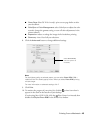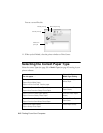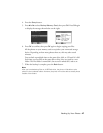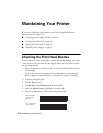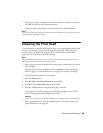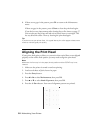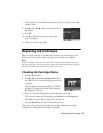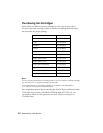46 Backing Up Your Photos
Backing Up Your Photos
You can back up photo files on your memory card to a computer or to an external
USB device, such as a flash memory (thumb) drive. Once your files are backed up,
you can use your camera to delete them from the card and take more pictures.
For instructions on copying photos to your computer, see the on-screen
User’s Guide.
To save your files to a USB flash drive or other device, such as an external
CD-R/RW drive or Iomega
®
Zip
®
drive.
Note:
Epson cannot guarantee the compatibility of any drives. For more information, contact
Epson as described on page 62.
1. If the printer is connected to your computer, unplug the USB cable or turn off
your computer.
2. Make sure the printer is turned on and the memory card containing your
photos is inserted. See page 14 for instructions on inserting a memory card.
3. If you are using a flash memory or thumb drive, plug it directly into the
EXT. I/F USB port on the front of the printer.
If you are using an external CD or disk drive, connect a USB cable from your
drive to the
EXT. I/F USB port. Then insert a CD or disk into the drive.