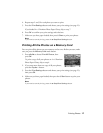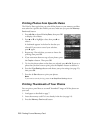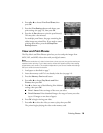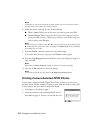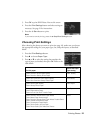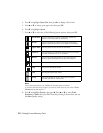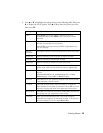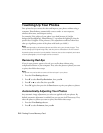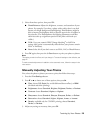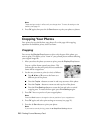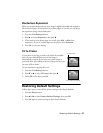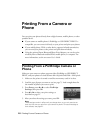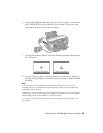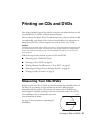Touching Up Your Photos 25
3. Select from these options, then press
OK:
■ PhotoEnhance: Adjusts the brightness, contrast, and saturation of your
photos. For example, if you have a photo with a subject that is too dark
because of a bright background (backlighting), PhotoEnhance might be
able to improve the brightness levels so that the person’s face is brighter in
the printout. (The PhotoEnhance face lighting adjustment works best
when faces take up a significant portion of the photo with both eyes
visible.)
■ P.I.M.: Uses your camera’s PRINT Image Matching
®
or Exif Print
settings (this option is automatically selected when your pictures contain
P. I . M . o r E x i f d a t a ) .
■ None: Select this if you don’t want to use P.I.M., Exif, or PhotoEnhance.
4. Press
OK again, then press the x Start button to print your photo or photos.
Note:
This setting remains in effect until you change it. To reset all settings to the defaults, see
page 27.
To make manual adjustments in addition to the automatic ones, follow the steps in the
next section.
Manually Adjusting Your Photos
First, select the photo or photos you want to print, then follow these steps:
1. Press the
Print Settings button.
2. Press d or u
to choose one of these options, then press r.
■ Filter: choose Off, Sepia (for an old-fashioned brown effect), or B&W
(for black and white printing)
■ Brightness: choose Standard, Brighter, Brightest, Darker, or Darkest
■ Contrast: choose Standard, Higher, or Highest
■ Sharpness: choose Standard, Sharper, Sharpest, Softer, or Softest
■ Saturation: choose Standard, Higher, Highest, Lower, or Lowest
■ Density: available only for CD/DVD printing; choose Standard,
Darker, or Darkest.
3. Adjust any settings as necessary, then press OK.