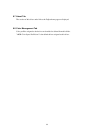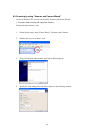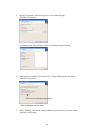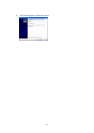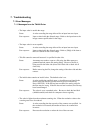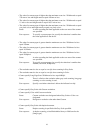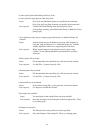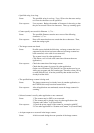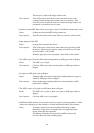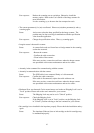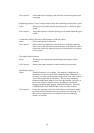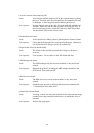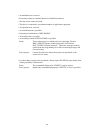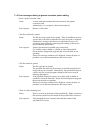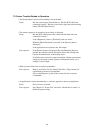96
There may be a fault in the image scanner itself.
User response: Turn off the power of all devices, then turn on the power of the
computer before turning on the scanner and retry scanning. If the
error still occurs, contact the retail store where the image scanner was
purchased, or the nearest service center.
• Scanner is turned OFF. Data source processing is closed. Turn ON the scanner and re-scan.
Cause: Scanner may be turned OFF during scanner use.
User response: Turn ON the scanner and re-scan. If the error persists, reboot the PC.
• Paper jammed in the ADF.
Cause: A paper jam occurred in the device.
User response: Turn off the power of the device, then remove the paper from inside
the device. Removing the paper by using excessive force will result
in device failure, so be careful.
When the paper jam occurs repeatedly, clean inside of the scanner.
• The ADF is open. Close the ADF and set the document on ADF paper chute or Hopper.
Cause: The ADF cover is open.
User response: Close the ADF cover, and set the document on ADF paper chute or
Hopper.
• No paper on ADF paper chute or Hopper.
Cause: Although ADF was selected as the paper feeding method, no paper is
found on ADF paper chute or Hopper.
User response: Select another paper feeding method or set the document on ADF
paper chute or Hopper.
• The ADF is open, or No paper on ADF paper chute or Hopper.
Cause: The ADF cover is open, or there is no paper on ADF paper chute or
Hopper.
User response: Close the ADF cover, or load paper.
• Insufficient buffer memory size of scanner device for current scanning parameters. Please
reduce the scanning area or the resolution, or install additional memory in the scanner.
Cause: A memory option has not been installed in the image scanner.
Otherwise, a large area or resolution that is not supported by the
image scanner has been specified.
The memory inside the scanner may be insufficient due to the
excessive data size of the scanning image.