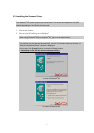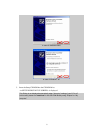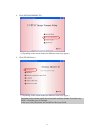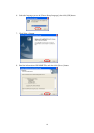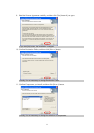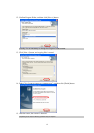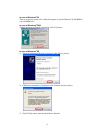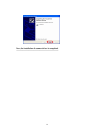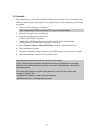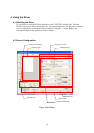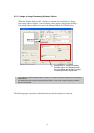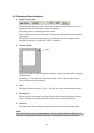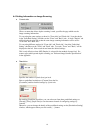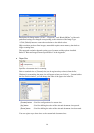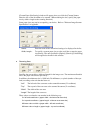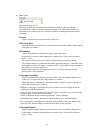15
3.3 Uninstall
The uninstall process removes the software and returns the hard disk to its pre-installation state.
When you want to remove this scanner driver program from your PC, uninstall by the following
procedures.
1.
Turn on your PC and Log on to Windows
®
.
When using Windows
®
2000 or Windows
®
XP, log on as an administrator.
2. Close all of the applications on Windows
®
3.
Select [Control Panel] from [Start] menu.
The [Control Panel] is displayed.
4.
Double-click [Add/Remove Programs] from the icon list of the [Control Panel].
The properties of [Add/Remove Programs] is displayed.
5.
Select "Scanner Utility for Microsoft Windows" from the "Install/Uninstall" list.
6.
Click [Add/Remove] button.
7.
When the confirmation dialog is displayed, click [OK] button if you are ready to uninstall.
8.
When uninstallation is completed, click [Finish] button.
Image files that have been scanned and saved will not be deleted.
If other TWAIN-compliant applications and drivers have been installed and you are asked
whether or not to delete files shared with them such as the TWAIN Manager, select [NO] to
avoid deleting them.
The screen and operations may differ slightly depending on the OS that is being used.
<In case of Windows
®
XP>
- [Add/Remove Programs] [Add or Remove Programs]
- [Add/Remove] button [Change/Remove] button