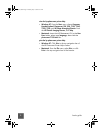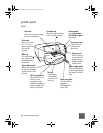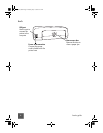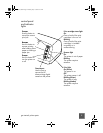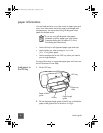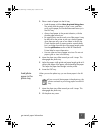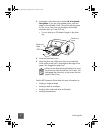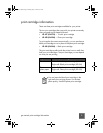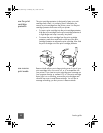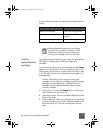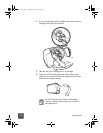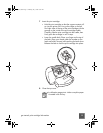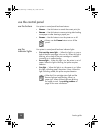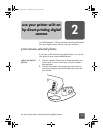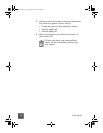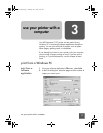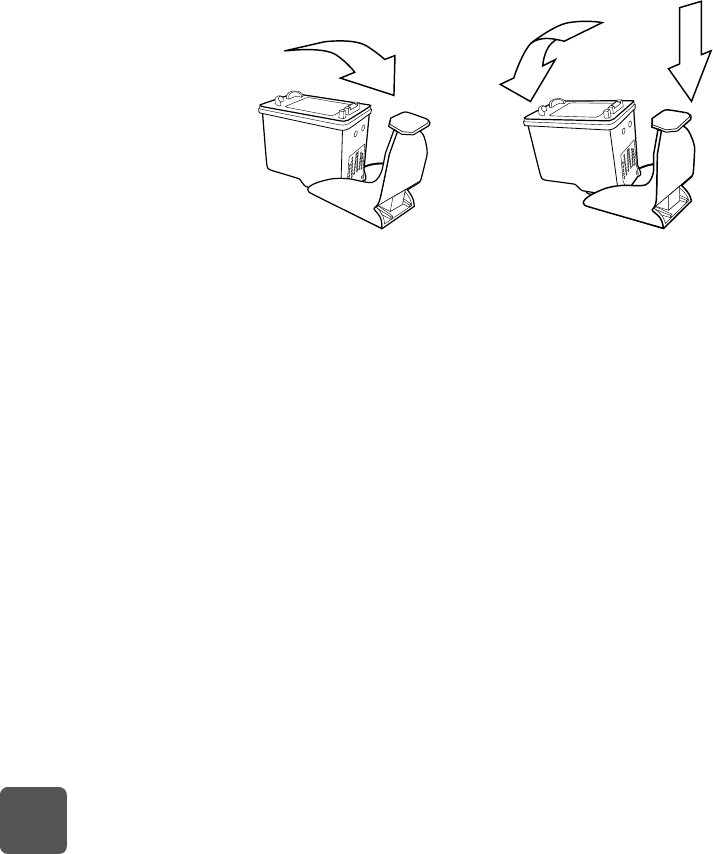
basics guide
10
use the print
cartridge
protector
The print cartridge protector is designed to keep your print
cartridge fresh when it is not being used. Whenever you
remove a print cartridge from the printer, store it in the print
cartridge protector that came with your printer.
• To insert a print cartridge into the print cartridge protector,
slide the print cartridge into the print cartridge protector at
a slight angle and snap it securely into place.
• To remove the print cartridge from the print cartridge
protector, press down and back on the top of the print
cartridge protector to release the print cartridge, then slide
the print cartridge out of the print cartridge protector.
use reserve
print mode
Reserve Mode allows you to keep printing even if one of your
print cartridges fails, runs out of ink, or is incompatible with
your printer. If you receive a print cartridge error message on
your computer monitor or camera LCD, or if the print cartridge
status light is on or blinking, remove the print cartridge and
close the top cover to enter Reserve Mode. You will see a
message reminding you that you are in Reserve Mode.
tw_basics.book Page 10 Monday, July 1, 2002 8:47 AM